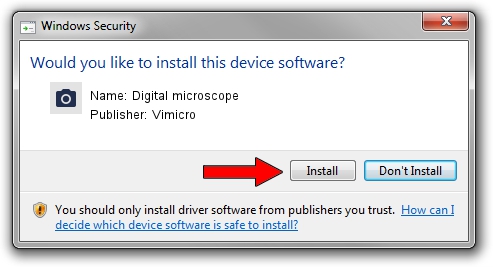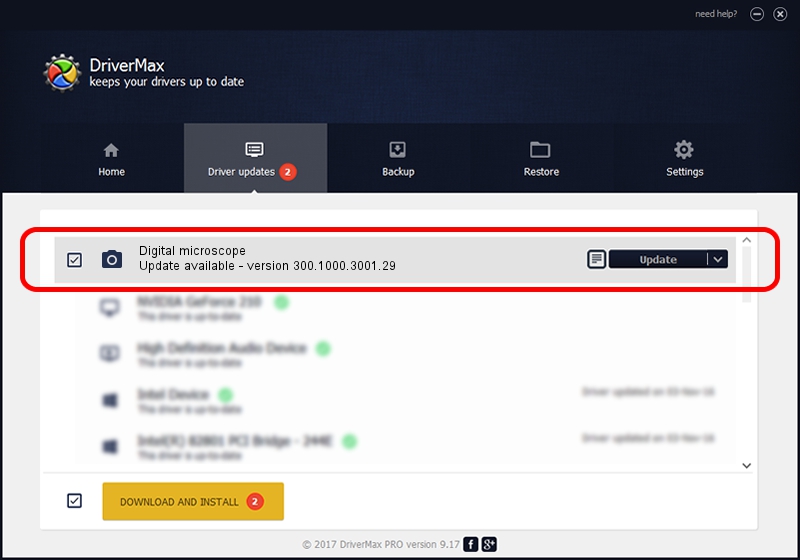Advertising seems to be blocked by your browser.
The ads help us provide this software and web site to you for free.
Please support our project by allowing our site to show ads.
Home /
Manufacturers /
Vimicro /
Digital microscope /
USB/VID_0ac8&PID_3610&MI_00 /
300.1000.3001.29 Apr 29, 2009
Download and install Vimicro Digital microscope driver
Digital microscope is a Imaging Devices hardware device. The Windows version of this driver was developed by Vimicro. The hardware id of this driver is USB/VID_0ac8&PID_3610&MI_00; this string has to match your hardware.
1. How to manually install Vimicro Digital microscope driver
- Download the driver setup file for Vimicro Digital microscope driver from the link below. This download link is for the driver version 300.1000.3001.29 dated 2009-04-29.
- Start the driver setup file from a Windows account with the highest privileges (rights). If your UAC (User Access Control) is started then you will have to confirm the installation of the driver and run the setup with administrative rights.
- Follow the driver installation wizard, which should be quite straightforward. The driver installation wizard will analyze your PC for compatible devices and will install the driver.
- Restart your computer and enjoy the fresh driver, it is as simple as that.
Download size of the driver: 15509174 bytes (14.79 MB)
This driver received an average rating of 4 stars out of 65095 votes.
This driver is compatible with the following versions of Windows:
- This driver works on Windows Server 2003 32 bits
- This driver works on Windows XP 32 bits
- This driver works on Windows Vista 32 bits
- This driver works on Windows 7 32 bits
- This driver works on Windows 8 32 bits
- This driver works on Windows 8.1 32 bits
- This driver works on Windows 10 32 bits
- This driver works on Windows 11 32 bits
2. How to use DriverMax to install Vimicro Digital microscope driver
The advantage of using DriverMax is that it will setup the driver for you in the easiest possible way and it will keep each driver up to date, not just this one. How can you install a driver using DriverMax? Let's follow a few steps!
- Start DriverMax and push on the yellow button that says ~SCAN FOR DRIVER UPDATES NOW~. Wait for DriverMax to scan and analyze each driver on your PC.
- Take a look at the list of detected driver updates. Scroll the list down until you locate the Vimicro Digital microscope driver. Click on Update.
- That's all, the driver is now installed!

Aug 4 2016 11:37AM / Written by Dan Armano for DriverMax
follow @danarm