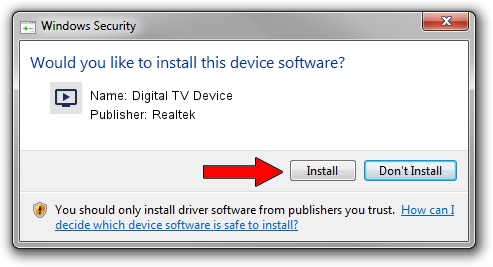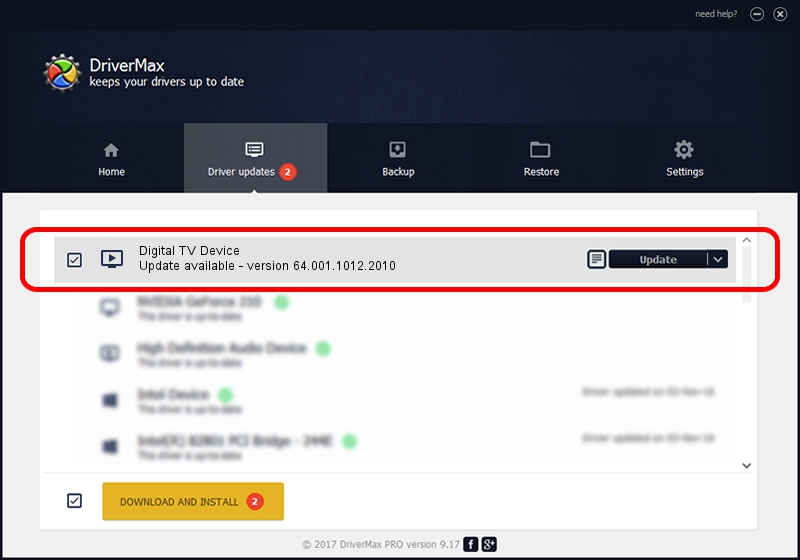Advertising seems to be blocked by your browser.
The ads help us provide this software and web site to you for free.
Please support our project by allowing our site to show ads.
Home /
Manufacturers /
Realtek /
Digital TV Device /
USB/VID_1B80&PID_D39E /
64.001.1012.2010 Oct 12, 2010
Realtek Digital TV Device - two ways of downloading and installing the driver
Digital TV Device is a MEDIA hardware device. This driver was developed by Realtek. USB/VID_1B80&PID_D39E is the matching hardware id of this device.
1. How to manually install Realtek Digital TV Device driver
- Download the setup file for Realtek Digital TV Device driver from the link below. This is the download link for the driver version 64.001.1012.2010 dated 2010-10-12.
- Run the driver setup file from a Windows account with administrative rights. If your UAC (User Access Control) is enabled then you will have to accept of the driver and run the setup with administrative rights.
- Follow the driver installation wizard, which should be quite straightforward. The driver installation wizard will scan your PC for compatible devices and will install the driver.
- Restart your PC and enjoy the new driver, as you can see it was quite smple.
File size of the driver: 138261 bytes (135.02 KB)
Driver rating 4.4 stars out of 62373 votes.
This driver is compatible with the following versions of Windows:
- This driver works on Windows 2000 64 bits
- This driver works on Windows Server 2003 64 bits
- This driver works on Windows XP 64 bits
- This driver works on Windows Vista 64 bits
- This driver works on Windows 7 64 bits
- This driver works on Windows 8 64 bits
- This driver works on Windows 8.1 64 bits
- This driver works on Windows 10 64 bits
- This driver works on Windows 11 64 bits
2. Installing the Realtek Digital TV Device driver using DriverMax: the easy way
The advantage of using DriverMax is that it will setup the driver for you in the easiest possible way and it will keep each driver up to date, not just this one. How can you install a driver with DriverMax? Let's take a look!
- Open DriverMax and click on the yellow button that says ~SCAN FOR DRIVER UPDATES NOW~. Wait for DriverMax to scan and analyze each driver on your PC.
- Take a look at the list of driver updates. Scroll the list down until you find the Realtek Digital TV Device driver. Click on Update.
- That's all, the driver is now installed!

Jul 13 2016 6:32AM / Written by Andreea Kartman for DriverMax
follow @DeeaKartman