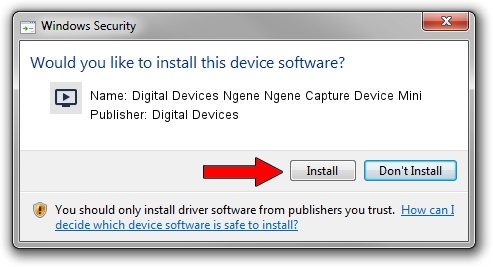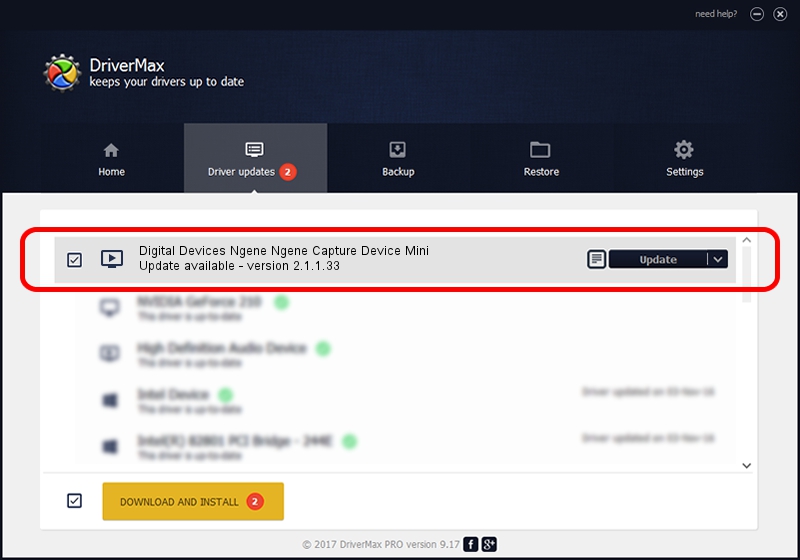Advertising seems to be blocked by your browser.
The ads help us provide this software and web site to you for free.
Please support our project by allowing our site to show ads.
Home /
Manufacturers /
Digital Devices /
Digital Devices Ngene Ngene Capture Device Mini /
Ngene/VEN_18C3&DEV_0720&SUBSYS_DD1018C3&Capture /
2.1.1.33 Feb 19, 2011
Download and install Digital Devices Digital Devices Ngene Ngene Capture Device Mini driver
Digital Devices Ngene Ngene Capture Device Mini is a MEDIA hardware device. The developer of this driver was Digital Devices. Ngene/VEN_18C3&DEV_0720&SUBSYS_DD1018C3&Capture is the matching hardware id of this device.
1. Install Digital Devices Digital Devices Ngene Ngene Capture Device Mini driver manually
- Download the driver setup file for Digital Devices Digital Devices Ngene Ngene Capture Device Mini driver from the link below. This is the download link for the driver version 2.1.1.33 dated 2011-02-19.
- Start the driver installation file from a Windows account with the highest privileges (rights). If your User Access Control Service (UAC) is running then you will have to accept of the driver and run the setup with administrative rights.
- Follow the driver setup wizard, which should be quite easy to follow. The driver setup wizard will scan your PC for compatible devices and will install the driver.
- Shutdown and restart your PC and enjoy the updated driver, as you can see it was quite smple.
Driver file size: 181202 bytes (176.96 KB)
This driver was rated with an average of 4.9 stars by 1966 users.
This driver is compatible with the following versions of Windows:
- This driver works on Windows Server 2003 64 bits
- This driver works on Windows XP 64 bits
- This driver works on Windows Vista 64 bits
- This driver works on Windows 7 64 bits
- This driver works on Windows 8 64 bits
- This driver works on Windows 8.1 64 bits
- This driver works on Windows 10 64 bits
- This driver works on Windows 11 64 bits
2. The easy way: using DriverMax to install Digital Devices Digital Devices Ngene Ngene Capture Device Mini driver
The most important advantage of using DriverMax is that it will setup the driver for you in the easiest possible way and it will keep each driver up to date. How can you install a driver using DriverMax? Let's take a look!
- Start DriverMax and press on the yellow button named ~SCAN FOR DRIVER UPDATES NOW~. Wait for DriverMax to analyze each driver on your computer.
- Take a look at the list of detected driver updates. Scroll the list down until you find the Digital Devices Digital Devices Ngene Ngene Capture Device Mini driver. Click on Update.
- That's all, the driver is now installed!

Jul 13 2016 3:23PM / Written by Daniel Statescu for DriverMax
follow @DanielStatescu