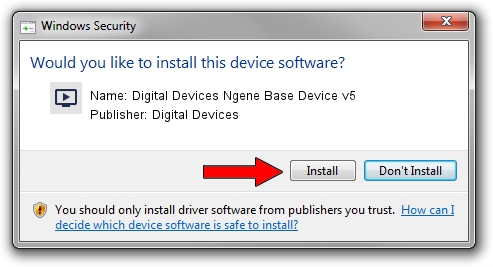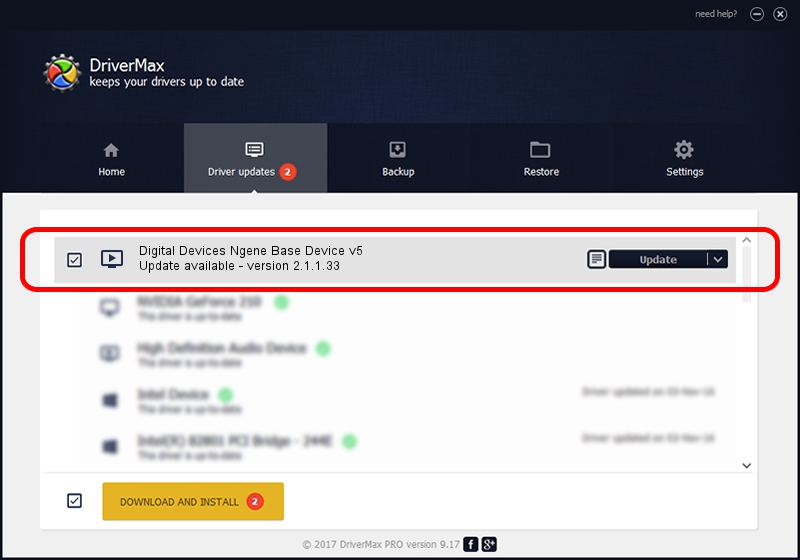Advertising seems to be blocked by your browser.
The ads help us provide this software and web site to you for free.
Please support our project by allowing our site to show ads.
Home /
Manufacturers /
Digital Devices /
Digital Devices Ngene Base Device v5 /
PCI/VEN_18C3&DEV_0720&SUBSYS_DD0018C3 /
2.1.1.33 Feb 19, 2011
Driver for Digital Devices Digital Devices Ngene Base Device v5 - downloading and installing it
Digital Devices Ngene Base Device v5 is a MEDIA hardware device. The Windows version of this driver was developed by Digital Devices. The hardware id of this driver is PCI/VEN_18C3&DEV_0720&SUBSYS_DD0018C3.
1. Manually install Digital Devices Digital Devices Ngene Base Device v5 driver
- Download the setup file for Digital Devices Digital Devices Ngene Base Device v5 driver from the location below. This is the download link for the driver version 2.1.1.33 dated 2011-02-19.
- Run the driver installation file from a Windows account with administrative rights. If your User Access Control (UAC) is started then you will have to confirm the installation of the driver and run the setup with administrative rights.
- Go through the driver installation wizard, which should be quite straightforward. The driver installation wizard will analyze your PC for compatible devices and will install the driver.
- Restart your PC and enjoy the fresh driver, it is as simple as that.
File size of the driver: 181202 bytes (176.96 KB)
This driver received an average rating of 4.6 stars out of 80667 votes.
This driver is compatible with the following versions of Windows:
- This driver works on Windows Server 2003 64 bits
- This driver works on Windows XP 64 bits
- This driver works on Windows Vista 64 bits
- This driver works on Windows 7 64 bits
- This driver works on Windows 8 64 bits
- This driver works on Windows 8.1 64 bits
- This driver works on Windows 10 64 bits
- This driver works on Windows 11 64 bits
2. Using DriverMax to install Digital Devices Digital Devices Ngene Base Device v5 driver
The advantage of using DriverMax is that it will setup the driver for you in just a few seconds and it will keep each driver up to date. How can you install a driver with DriverMax? Let's follow a few steps!
- Open DriverMax and push on the yellow button named ~SCAN FOR DRIVER UPDATES NOW~. Wait for DriverMax to scan and analyze each driver on your computer.
- Take a look at the list of detected driver updates. Scroll the list down until you find the Digital Devices Digital Devices Ngene Base Device v5 driver. Click on Update.
- That's it, you installed your first driver!