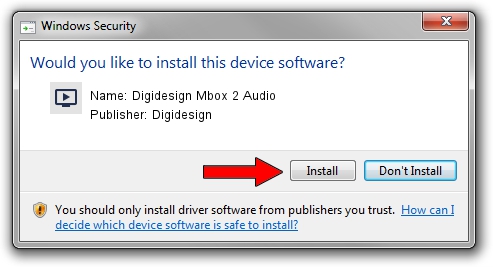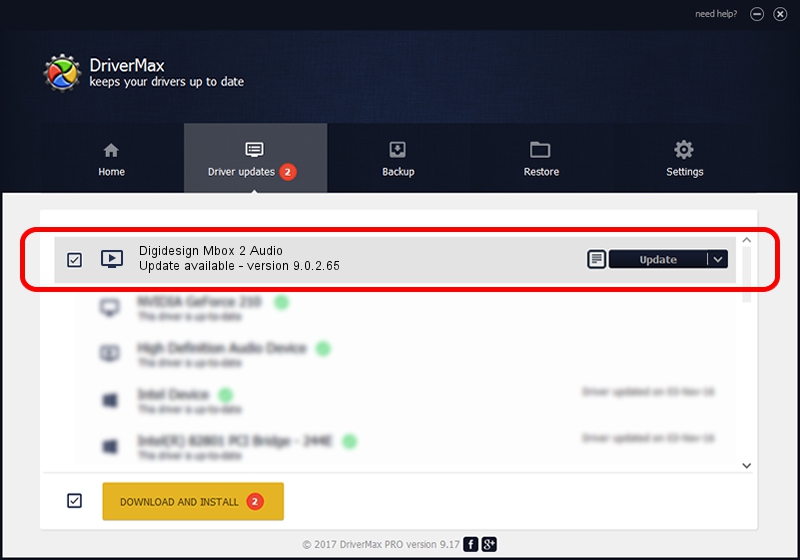Advertising seems to be blocked by your browser.
The ads help us provide this software and web site to you for free.
Please support our project by allowing our site to show ads.
Home /
Manufacturers /
Digidesign /
Digidesign Mbox 2 Audio /
USB/VID_0dba&PID_3000&MI_01 /
9.0.2.65 Feb 13, 2011
Digidesign Digidesign Mbox 2 Audio driver download and installation
Digidesign Mbox 2 Audio is a MEDIA device. This driver was developed by Digidesign. The hardware id of this driver is USB/VID_0dba&PID_3000&MI_01; this string has to match your hardware.
1. How to manually install Digidesign Digidesign Mbox 2 Audio driver
- You can download from the link below the driver setup file for the Digidesign Digidesign Mbox 2 Audio driver. The archive contains version 9.0.2.65 released on 2011-02-13 of the driver.
- Run the driver installer file from a user account with administrative rights. If your User Access Control (UAC) is running please confirm the installation of the driver and run the setup with administrative rights.
- Go through the driver setup wizard, which will guide you; it should be pretty easy to follow. The driver setup wizard will scan your PC and will install the right driver.
- When the operation finishes shutdown and restart your PC in order to use the updated driver. It is as simple as that to install a Windows driver!
Download size of the driver: 1511841 bytes (1.44 MB)
This driver was rated with an average of 4.7 stars by 42539 users.
This driver is fully compatible with the following versions of Windows:
- This driver works on Windows 2000 32 bits
- This driver works on Windows Server 2003 32 bits
- This driver works on Windows XP 32 bits
- This driver works on Windows Vista 32 bits
- This driver works on Windows 7 32 bits
- This driver works on Windows 8 32 bits
- This driver works on Windows 8.1 32 bits
- This driver works on Windows 10 32 bits
- This driver works on Windows 11 32 bits
2. How to use DriverMax to install Digidesign Digidesign Mbox 2 Audio driver
The advantage of using DriverMax is that it will install the driver for you in the easiest possible way and it will keep each driver up to date. How easy can you install a driver using DriverMax? Let's see!
- Start DriverMax and push on the yellow button that says ~SCAN FOR DRIVER UPDATES NOW~. Wait for DriverMax to analyze each driver on your computer.
- Take a look at the list of available driver updates. Scroll the list down until you find the Digidesign Digidesign Mbox 2 Audio driver. Click on Update.
- That's all, the driver is now installed!

Jul 26 2016 1:13AM / Written by Dan Armano for DriverMax
follow @danarm