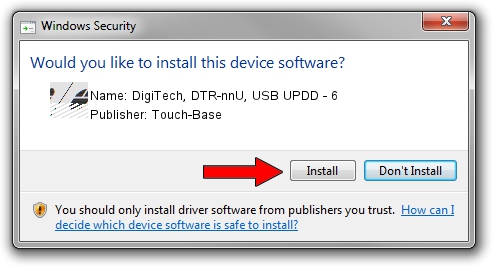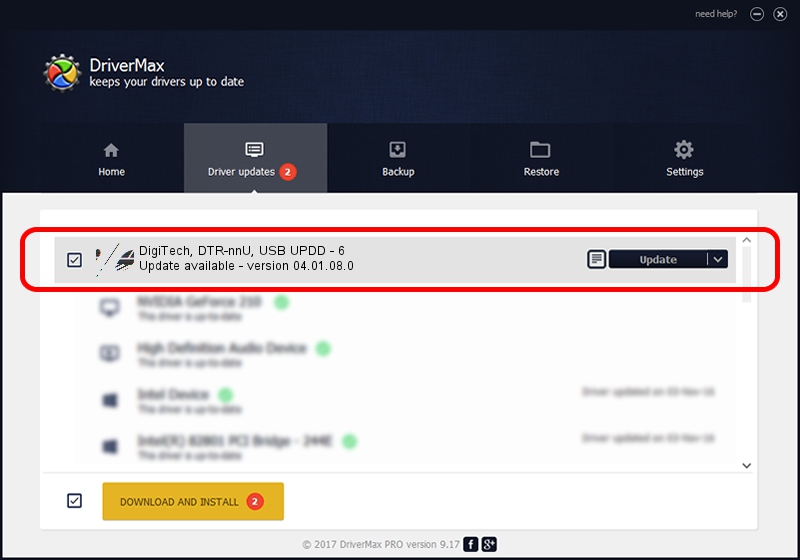Advertising seems to be blocked by your browser.
The ads help us provide this software and web site to you for free.
Please support our project by allowing our site to show ads.
Home /
Manufacturers /
Touch-Base /
DigiTech, DTR-nnU, USB UPDD - 6 /
USB/VID_161C&PID_0007 /
04.01.08.0 Nov 22, 2010
Touch-Base DigiTech, DTR-nnU, USB UPDD - 6 driver download and installation
DigiTech, DTR-nnU, USB UPDD - 6 is a Mouse device. The developer of this driver was Touch-Base. USB/VID_161C&PID_0007 is the matching hardware id of this device.
1. Touch-Base DigiTech, DTR-nnU, USB UPDD - 6 driver - how to install it manually
- You can download from the link below the driver setup file for the Touch-Base DigiTech, DTR-nnU, USB UPDD - 6 driver. The archive contains version 04.01.08.0 released on 2010-11-22 of the driver.
- Start the driver installer file from a user account with the highest privileges (rights). If your UAC (User Access Control) is enabled please accept of the driver and run the setup with administrative rights.
- Follow the driver setup wizard, which will guide you; it should be pretty easy to follow. The driver setup wizard will analyze your PC and will install the right driver.
- When the operation finishes shutdown and restart your PC in order to use the updated driver. It is as simple as that to install a Windows driver!
This driver was rated with an average of 3.4 stars by 57001 users.
2. How to install Touch-Base DigiTech, DTR-nnU, USB UPDD - 6 driver using DriverMax
The most important advantage of using DriverMax is that it will install the driver for you in the easiest possible way and it will keep each driver up to date. How easy can you install a driver with DriverMax? Let's follow a few steps!
- Open DriverMax and click on the yellow button named ~SCAN FOR DRIVER UPDATES NOW~. Wait for DriverMax to scan and analyze each driver on your computer.
- Take a look at the list of detected driver updates. Scroll the list down until you find the Touch-Base DigiTech, DTR-nnU, USB UPDD - 6 driver. Click the Update button.
- That's all, the driver is now installed!

Advertising seems to be blocked by your browser.
The ads help us provide this software and web site to you for free.
Please support our project by allowing our site to show ads.