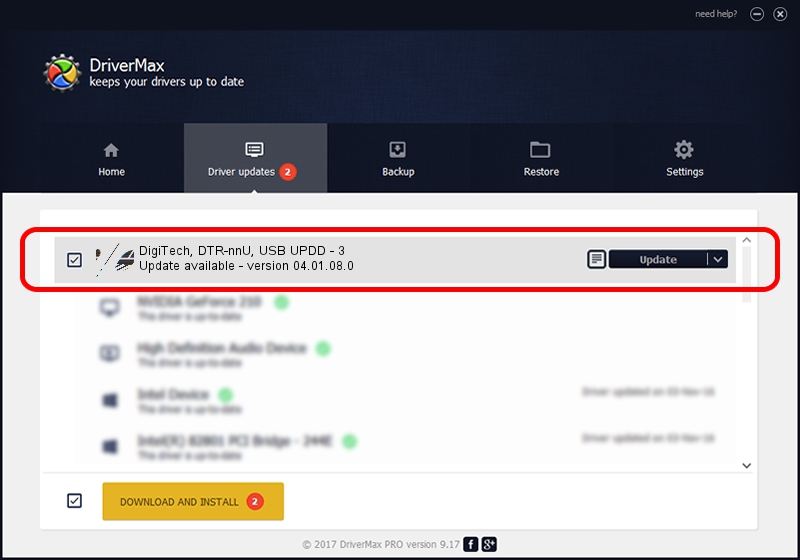Advertising seems to be blocked by your browser.
The ads help us provide this software and web site to you for free.
Please support our project by allowing our site to show ads.
Home /
Manufacturers /
Touch-Base /
DigiTech, DTR-nnU, USB UPDD - 3 /
USB/VID_0F92&PID_0007 /
04.01.08.0 Nov 22, 2010
Touch-Base DigiTech, DTR-nnU, USB UPDD - 3 - two ways of downloading and installing the driver
DigiTech, DTR-nnU, USB UPDD - 3 is a Mouse device. The Windows version of this driver was developed by Touch-Base. USB/VID_0F92&PID_0007 is the matching hardware id of this device.
1. Touch-Base DigiTech, DTR-nnU, USB UPDD - 3 - install the driver manually
- Download the driver setup file for Touch-Base DigiTech, DTR-nnU, USB UPDD - 3 driver from the location below. This is the download link for the driver version 04.01.08.0 dated 2010-11-22.
- Start the driver installation file from a Windows account with the highest privileges (rights). If your UAC (User Access Control) is started then you will have to confirm the installation of the driver and run the setup with administrative rights.
- Go through the driver setup wizard, which should be pretty straightforward. The driver setup wizard will scan your PC for compatible devices and will install the driver.
- Restart your computer and enjoy the fresh driver, as you can see it was quite smple.
This driver received an average rating of 3.8 stars out of 56832 votes.
2. The easy way: using DriverMax to install Touch-Base DigiTech, DTR-nnU, USB UPDD - 3 driver
The advantage of using DriverMax is that it will install the driver for you in the easiest possible way and it will keep each driver up to date, not just this one. How easy can you install a driver using DriverMax? Let's take a look!
- Open DriverMax and click on the yellow button that says ~SCAN FOR DRIVER UPDATES NOW~. Wait for DriverMax to scan and analyze each driver on your computer.
- Take a look at the list of driver updates. Search the list until you locate the Touch-Base DigiTech, DTR-nnU, USB UPDD - 3 driver. Click on Update.
- Finished installing the driver!

Jul 7 2016 11:51PM / Written by Dan Armano for DriverMax
follow @danarm