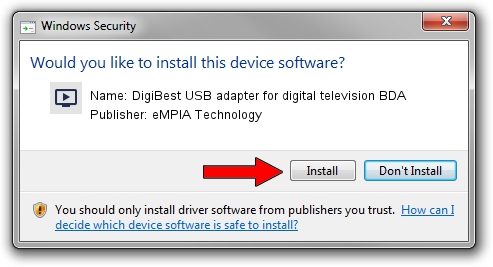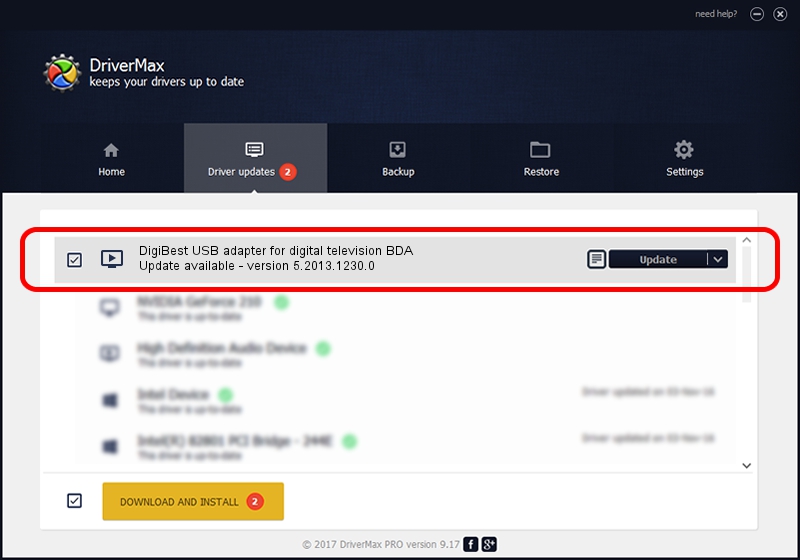Advertising seems to be blocked by your browser.
The ads help us provide this software and web site to you for free.
Please support our project by allowing our site to show ads.
Home /
Manufacturers /
eMPIA Technology /
DigiBest USB adapter for digital television BDA /
USB/VID_0511&PID_0031 /
5.2013.1230.0 Dec 30, 2013
eMPIA Technology DigiBest USB adapter for digital television BDA - two ways of downloading and installing the driver
DigiBest USB adapter for digital television BDA is a MEDIA hardware device. This Windows driver was developed by eMPIA Technology. In order to make sure you are downloading the exact right driver the hardware id is USB/VID_0511&PID_0031.
1. How to manually install eMPIA Technology DigiBest USB adapter for digital television BDA driver
- Download the driver setup file for eMPIA Technology DigiBest USB adapter for digital television BDA driver from the link below. This download link is for the driver version 5.2013.1230.0 dated 2013-12-30.
- Run the driver installation file from a Windows account with the highest privileges (rights). If your UAC (User Access Control) is started then you will have to accept of the driver and run the setup with administrative rights.
- Follow the driver setup wizard, which should be pretty easy to follow. The driver setup wizard will analyze your PC for compatible devices and will install the driver.
- Shutdown and restart your PC and enjoy the fresh driver, as you can see it was quite smple.
Driver file size: 707712 bytes (691.13 KB)
Driver rating 4.2 stars out of 84310 votes.
This driver is compatible with the following versions of Windows:
- This driver works on Windows 2000 64 bits
- This driver works on Windows Server 2003 64 bits
- This driver works on Windows XP 64 bits
- This driver works on Windows Vista 64 bits
- This driver works on Windows 7 64 bits
- This driver works on Windows 8 64 bits
- This driver works on Windows 8.1 64 bits
- This driver works on Windows 10 64 bits
- This driver works on Windows 11 64 bits
2. How to install eMPIA Technology DigiBest USB adapter for digital television BDA driver using DriverMax
The most important advantage of using DriverMax is that it will setup the driver for you in just a few seconds and it will keep each driver up to date. How easy can you install a driver with DriverMax? Let's take a look!
- Start DriverMax and click on the yellow button that says ~SCAN FOR DRIVER UPDATES NOW~. Wait for DriverMax to analyze each driver on your PC.
- Take a look at the list of available driver updates. Scroll the list down until you locate the eMPIA Technology DigiBest USB adapter for digital television BDA driver. Click on Update.
- That's it, you installed your first driver!

Jan 28 2024 12:33PM / Written by Andreea Kartman for DriverMax
follow @DeeaKartman