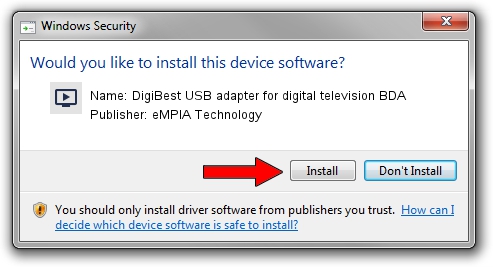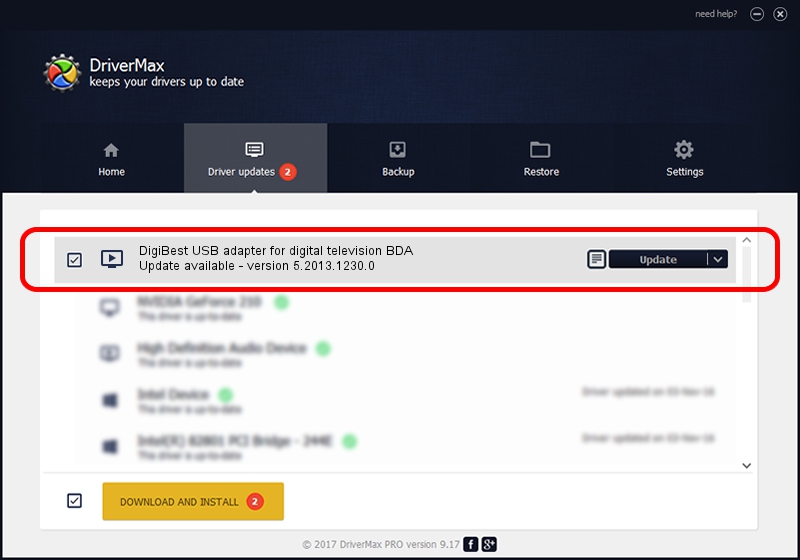Advertising seems to be blocked by your browser.
The ads help us provide this software and web site to you for free.
Please support our project by allowing our site to show ads.
Home /
Manufacturers /
eMPIA Technology /
DigiBest USB adapter for digital television BDA /
USB/VID_0511&PID_0030 /
5.2013.1230.0 Dec 30, 2013
eMPIA Technology DigiBest USB adapter for digital television BDA how to download and install the driver
DigiBest USB adapter for digital television BDA is a MEDIA device. The Windows version of this driver was developed by eMPIA Technology. The hardware id of this driver is USB/VID_0511&PID_0030; this string has to match your hardware.
1. eMPIA Technology DigiBest USB adapter for digital television BDA driver - how to install it manually
- Download the setup file for eMPIA Technology DigiBest USB adapter for digital television BDA driver from the link below. This is the download link for the driver version 5.2013.1230.0 released on 2013-12-30.
- Run the driver setup file from a Windows account with the highest privileges (rights). If your UAC (User Access Control) is enabled then you will have to confirm the installation of the driver and run the setup with administrative rights.
- Follow the driver installation wizard, which should be quite straightforward. The driver installation wizard will scan your PC for compatible devices and will install the driver.
- Restart your computer and enjoy the fresh driver, as you can see it was quite smple.
Size of this driver: 707712 bytes (691.13 KB)
Driver rating 4.9 stars out of 84298 votes.
This driver is fully compatible with the following versions of Windows:
- This driver works on Windows 2000 64 bits
- This driver works on Windows Server 2003 64 bits
- This driver works on Windows XP 64 bits
- This driver works on Windows Vista 64 bits
- This driver works on Windows 7 64 bits
- This driver works on Windows 8 64 bits
- This driver works on Windows 8.1 64 bits
- This driver works on Windows 10 64 bits
- This driver works on Windows 11 64 bits
2. How to use DriverMax to install eMPIA Technology DigiBest USB adapter for digital television BDA driver
The most important advantage of using DriverMax is that it will install the driver for you in just a few seconds and it will keep each driver up to date. How can you install a driver using DriverMax? Let's see!
- Start DriverMax and push on the yellow button that says ~SCAN FOR DRIVER UPDATES NOW~. Wait for DriverMax to analyze each driver on your PC.
- Take a look at the list of driver updates. Scroll the list down until you find the eMPIA Technology DigiBest USB adapter for digital television BDA driver. Click on Update.
- That's all, the driver is now installed!

Jan 28 2024 12:33PM / Written by Dan Armano for DriverMax
follow @danarm