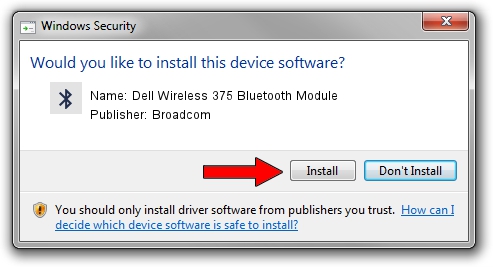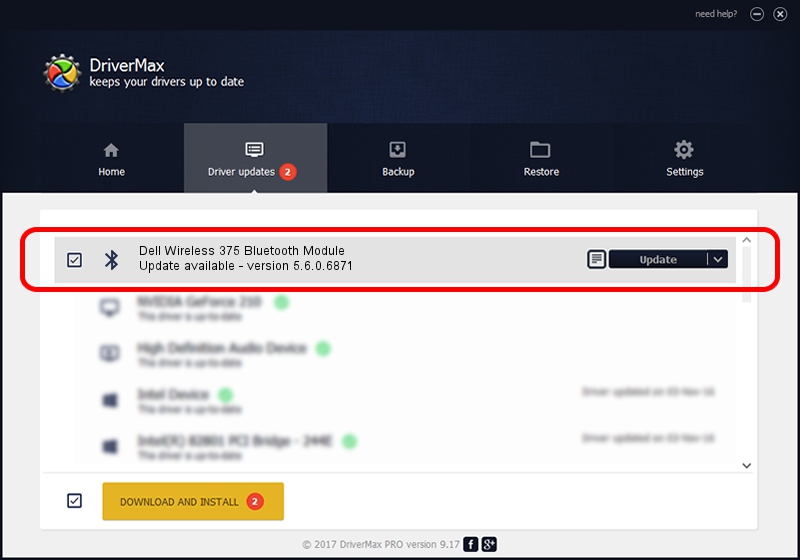Advertising seems to be blocked by your browser.
The ads help us provide this software and web site to you for free.
Please support our project by allowing our site to show ads.
Home /
Manufacturers /
Broadcom /
Dell Wireless 375 Bluetooth Module /
USB/VID_413C&PID_8187 /
5.6.0.6871 Apr 01, 2011
Download and install Broadcom Dell Wireless 375 Bluetooth Module driver
Dell Wireless 375 Bluetooth Module is a Bluetooth for Windows device. The Windows version of this driver was developed by Broadcom. In order to make sure you are downloading the exact right driver the hardware id is USB/VID_413C&PID_8187.
1. Broadcom Dell Wireless 375 Bluetooth Module - install the driver manually
- Download the setup file for Broadcom Dell Wireless 375 Bluetooth Module driver from the link below. This download link is for the driver version 5.6.0.6871 released on 2011-04-01.
- Run the driver installation file from a Windows account with the highest privileges (rights). If your User Access Control (UAC) is enabled then you will have to accept of the driver and run the setup with administrative rights.
- Follow the driver setup wizard, which should be quite easy to follow. The driver setup wizard will scan your PC for compatible devices and will install the driver.
- Shutdown and restart your computer and enjoy the updated driver, as you can see it was quite smple.
This driver was rated with an average of 3.1 stars by 30919 users.
2. The easy way: using DriverMax to install Broadcom Dell Wireless 375 Bluetooth Module driver
The most important advantage of using DriverMax is that it will install the driver for you in just a few seconds and it will keep each driver up to date. How can you install a driver with DriverMax? Let's follow a few steps!
- Start DriverMax and push on the yellow button that says ~SCAN FOR DRIVER UPDATES NOW~. Wait for DriverMax to analyze each driver on your computer.
- Take a look at the list of available driver updates. Search the list until you find the Broadcom Dell Wireless 375 Bluetooth Module driver. Click on Update.
- Finished installing the driver!

Jul 3 2016 5:41PM / Written by Andreea Kartman for DriverMax
follow @DeeaKartman