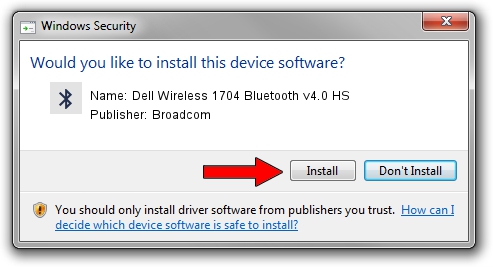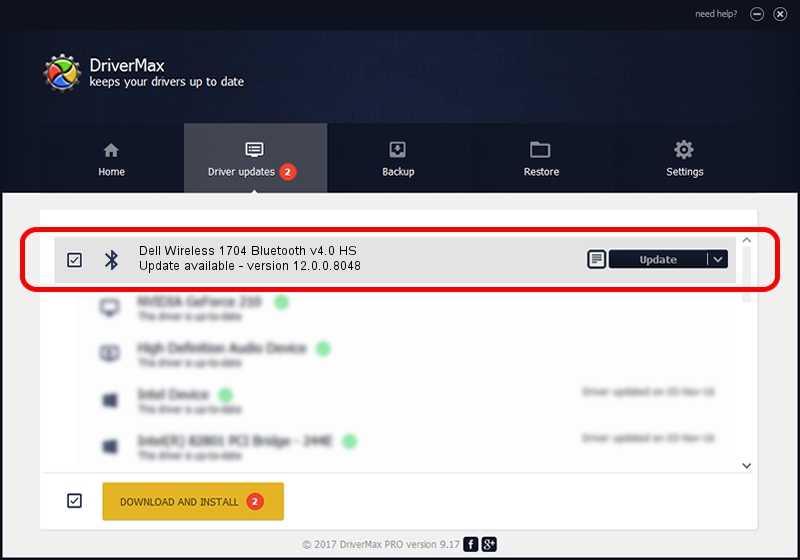Advertising seems to be blocked by your browser.
The ads help us provide this software and web site to you for free.
Please support our project by allowing our site to show ads.
Home /
Manufacturers /
Broadcom /
Dell Wireless 1704 Bluetooth v4.0 HS /
USB/VID_0A5C&PID_21D7 /
12.0.0.8048 Oct 21, 2013
Broadcom Dell Wireless 1704 Bluetooth v4.0 HS - two ways of downloading and installing the driver
Dell Wireless 1704 Bluetooth v4.0 HS is a Bluetooth device. The developer of this driver was Broadcom. The hardware id of this driver is USB/VID_0A5C&PID_21D7.
1. Install Broadcom Dell Wireless 1704 Bluetooth v4.0 HS driver manually
- Download the driver setup file for Broadcom Dell Wireless 1704 Bluetooth v4.0 HS driver from the link below. This download link is for the driver version 12.0.0.8048 dated 2013-10-21.
- Start the driver setup file from a Windows account with the highest privileges (rights). If your User Access Control (UAC) is running then you will have to accept of the driver and run the setup with administrative rights.
- Follow the driver setup wizard, which should be quite easy to follow. The driver setup wizard will scan your PC for compatible devices and will install the driver.
- Shutdown and restart your PC and enjoy the new driver, it is as simple as that.
File size of the driver: 3944074 bytes (3.76 MB)
This driver received an average rating of 4.8 stars out of 67829 votes.
This driver is compatible with the following versions of Windows:
- This driver works on Windows 2000 64 bits
- This driver works on Windows Server 2003 64 bits
- This driver works on Windows XP 64 bits
- This driver works on Windows Vista 64 bits
- This driver works on Windows 7 64 bits
- This driver works on Windows 8 64 bits
- This driver works on Windows 8.1 64 bits
- This driver works on Windows 10 64 bits
- This driver works on Windows 11 64 bits
2. The easy way: using DriverMax to install Broadcom Dell Wireless 1704 Bluetooth v4.0 HS driver
The advantage of using DriverMax is that it will install the driver for you in the easiest possible way and it will keep each driver up to date, not just this one. How can you install a driver with DriverMax? Let's follow a few steps!
- Open DriverMax and push on the yellow button named ~SCAN FOR DRIVER UPDATES NOW~. Wait for DriverMax to scan and analyze each driver on your computer.
- Take a look at the list of driver updates. Search the list until you find the Broadcom Dell Wireless 1704 Bluetooth v4.0 HS driver. Click on Update.
- That's all, the driver is now installed!

Aug 9 2016 9:44AM / Written by Andreea Kartman for DriverMax
follow @DeeaKartman