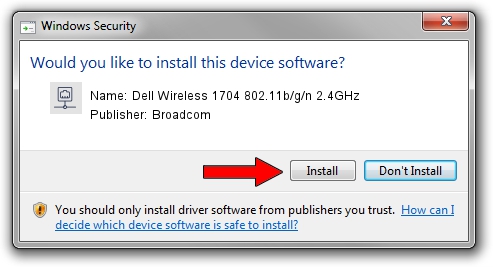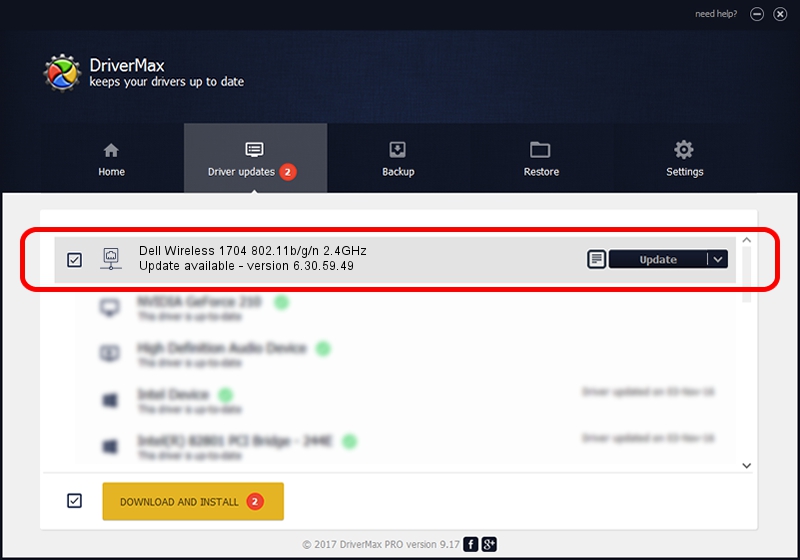Advertising seems to be blocked by your browser.
The ads help us provide this software and web site to you for free.
Please support our project by allowing our site to show ads.
Home /
Manufacturers /
Broadcom /
Dell Wireless 1704 802.11b/g/n 2.4GHz /
PCI/VEN_14E4&DEV_4365&SUBSYS_00161028 /
6.30.59.49 Aug 15, 2012
Download and install Broadcom Dell Wireless 1704 802.11b/g/n 2.4GHz driver
Dell Wireless 1704 802.11b/g/n 2.4GHz is a Network Adapters device. This Windows driver was developed by Broadcom. The hardware id of this driver is PCI/VEN_14E4&DEV_4365&SUBSYS_00161028.
1. Install Broadcom Dell Wireless 1704 802.11b/g/n 2.4GHz driver manually
- You can download from the link below the driver setup file for the Broadcom Dell Wireless 1704 802.11b/g/n 2.4GHz driver. The archive contains version 6.30.59.49 released on 2012-08-15 of the driver.
- Start the driver installer file from a user account with administrative rights. If your UAC (User Access Control) is started please accept of the driver and run the setup with administrative rights.
- Follow the driver installation wizard, which will guide you; it should be quite easy to follow. The driver installation wizard will scan your computer and will install the right driver.
- When the operation finishes restart your PC in order to use the updated driver. It is as simple as that to install a Windows driver!
This driver was installed by many users and received an average rating of 4 stars out of 83673 votes.
2. Installing the Broadcom Dell Wireless 1704 802.11b/g/n 2.4GHz driver using DriverMax: the easy way
The most important advantage of using DriverMax is that it will install the driver for you in just a few seconds and it will keep each driver up to date. How can you install a driver using DriverMax? Let's see!
- Open DriverMax and press on the yellow button named ~SCAN FOR DRIVER UPDATES NOW~. Wait for DriverMax to analyze each driver on your PC.
- Take a look at the list of available driver updates. Search the list until you find the Broadcom Dell Wireless 1704 802.11b/g/n 2.4GHz driver. Click the Update button.
- Enjoy using the updated driver! :)

Jul 20 2016 7:24AM / Written by Daniel Statescu for DriverMax
follow @DanielStatescu