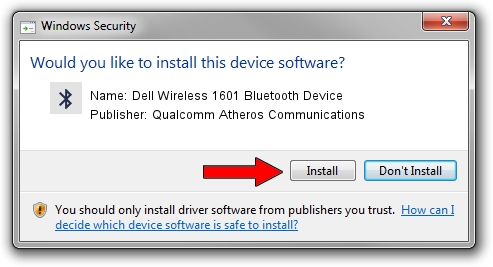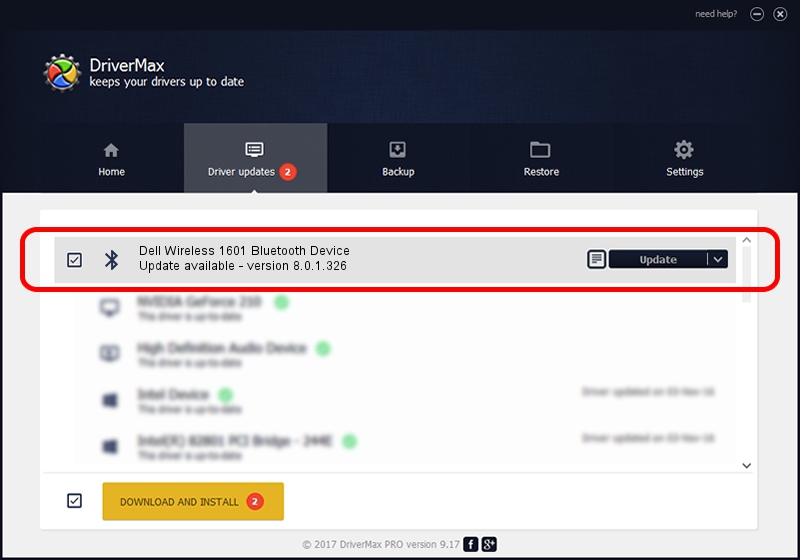Advertising seems to be blocked by your browser.
The ads help us provide this software and web site to you for free.
Please support our project by allowing our site to show ads.
Home /
Manufacturers /
Qualcomm Atheros Communications /
Dell Wireless 1601 Bluetooth Device /
USB/VID_0CF3&PID_817A /
8.0.1.326 Jun 12, 2014
Qualcomm Atheros Communications Dell Wireless 1601 Bluetooth Device how to download and install the driver
Dell Wireless 1601 Bluetooth Device is a Bluetooth device. The Windows version of this driver was developed by Qualcomm Atheros Communications. In order to make sure you are downloading the exact right driver the hardware id is USB/VID_0CF3&PID_817A.
1. Qualcomm Atheros Communications Dell Wireless 1601 Bluetooth Device driver - how to install it manually
- Download the setup file for Qualcomm Atheros Communications Dell Wireless 1601 Bluetooth Device driver from the link below. This is the download link for the driver version 8.0.1.326 dated 2014-06-12.
- Start the driver installation file from a Windows account with administrative rights. If your UAC (User Access Control) is running then you will have to accept of the driver and run the setup with administrative rights.
- Follow the driver installation wizard, which should be quite straightforward. The driver installation wizard will scan your PC for compatible devices and will install the driver.
- Restart your PC and enjoy the new driver, as you can see it was quite smple.
The file size of this driver is 318485 bytes (311.02 KB)
Driver rating 4.5 stars out of 8746 votes.
This driver will work for the following versions of Windows:
- This driver works on Windows Vista 64 bits
- This driver works on Windows 7 64 bits
- This driver works on Windows 8 64 bits
- This driver works on Windows 8.1 64 bits
- This driver works on Windows 10 64 bits
- This driver works on Windows 11 64 bits
2. The easy way: using DriverMax to install Qualcomm Atheros Communications Dell Wireless 1601 Bluetooth Device driver
The most important advantage of using DriverMax is that it will setup the driver for you in just a few seconds and it will keep each driver up to date, not just this one. How can you install a driver using DriverMax? Let's take a look!
- Open DriverMax and click on the yellow button named ~SCAN FOR DRIVER UPDATES NOW~. Wait for DriverMax to scan and analyze each driver on your PC.
- Take a look at the list of driver updates. Search the list until you find the Qualcomm Atheros Communications Dell Wireless 1601 Bluetooth Device driver. Click the Update button.
- That's all, the driver is now installed!

Jun 24 2016 3:57AM / Written by Dan Armano for DriverMax
follow @danarm