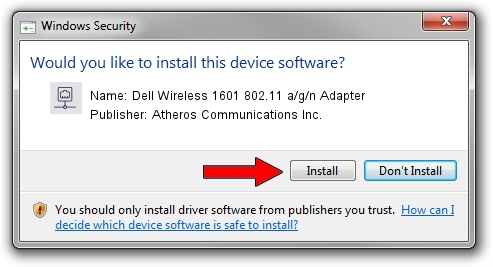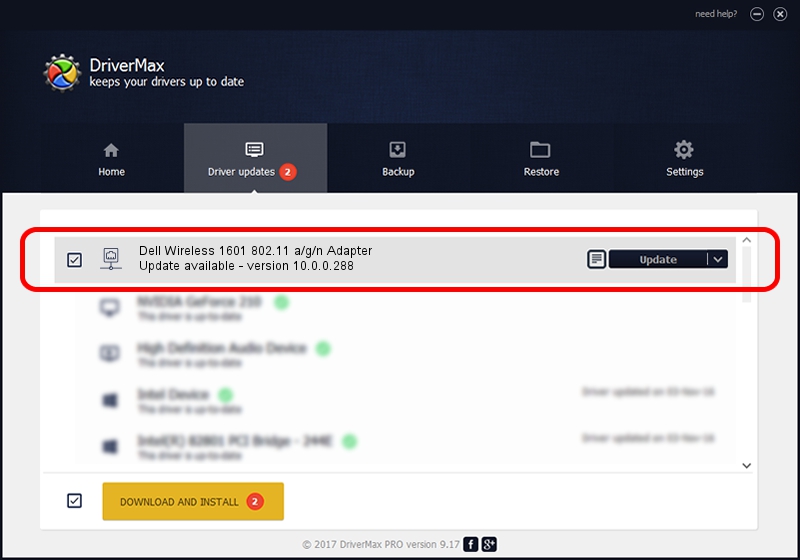Advertising seems to be blocked by your browser.
The ads help us provide this software and web site to you for free.
Please support our project by allowing our site to show ads.
Home /
Manufacturers /
Atheros Communications Inc. /
Dell Wireless 1601 802.11 a/g/n Adapter /
PCI/VEN_168C&DEV_0034&SUBSYS_020B1028 /
10.0.0.288 Apr 02, 2014
Atheros Communications Inc. Dell Wireless 1601 802.11 a/g/n Adapter - two ways of downloading and installing the driver
Dell Wireless 1601 802.11 a/g/n Adapter is a Network Adapters device. This driver was developed by Atheros Communications Inc.. The hardware id of this driver is PCI/VEN_168C&DEV_0034&SUBSYS_020B1028; this string has to match your hardware.
1. Manually install Atheros Communications Inc. Dell Wireless 1601 802.11 a/g/n Adapter driver
- You can download from the link below the driver setup file for the Atheros Communications Inc. Dell Wireless 1601 802.11 a/g/n Adapter driver. The archive contains version 10.0.0.288 dated 2014-04-02 of the driver.
- Run the driver installer file from a user account with administrative rights. If your User Access Control (UAC) is started please confirm the installation of the driver and run the setup with administrative rights.
- Follow the driver installation wizard, which will guide you; it should be pretty easy to follow. The driver installation wizard will scan your computer and will install the right driver.
- When the operation finishes shutdown and restart your computer in order to use the updated driver. As you can see it was quite smple to install a Windows driver!
This driver received an average rating of 3.6 stars out of 62968 votes.
2. How to use DriverMax to install Atheros Communications Inc. Dell Wireless 1601 802.11 a/g/n Adapter driver
The most important advantage of using DriverMax is that it will setup the driver for you in just a few seconds and it will keep each driver up to date, not just this one. How can you install a driver using DriverMax? Let's see!
- Open DriverMax and click on the yellow button named ~SCAN FOR DRIVER UPDATES NOW~. Wait for DriverMax to analyze each driver on your PC.
- Take a look at the list of detected driver updates. Search the list until you locate the Atheros Communications Inc. Dell Wireless 1601 802.11 a/g/n Adapter driver. Click on Update.
- That's all, the driver is now installed!

Jun 24 2016 6:18PM / Written by Dan Armano for DriverMax
follow @danarm