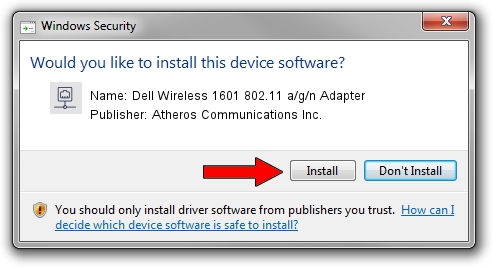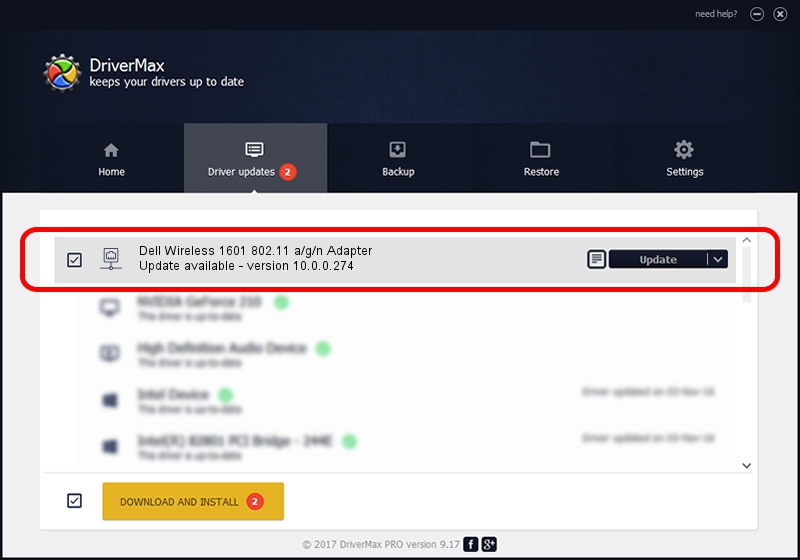Advertising seems to be blocked by your browser.
The ads help us provide this software and web site to you for free.
Please support our project by allowing our site to show ads.
Home /
Manufacturers /
Atheros Communications Inc. /
Dell Wireless 1601 802.11 a/g/n Adapter /
PCI/VEN_168C&DEV_0034&SUBSYS_020B1028 /
10.0.0.274 Nov 12, 2013
Atheros Communications Inc. Dell Wireless 1601 802.11 a/g/n Adapter how to download and install the driver
Dell Wireless 1601 802.11 a/g/n Adapter is a Network Adapters device. This driver was developed by Atheros Communications Inc.. PCI/VEN_168C&DEV_0034&SUBSYS_020B1028 is the matching hardware id of this device.
1. Manually install Atheros Communications Inc. Dell Wireless 1601 802.11 a/g/n Adapter driver
- You can download from the link below the driver installer file for the Atheros Communications Inc. Dell Wireless 1601 802.11 a/g/n Adapter driver. The archive contains version 10.0.0.274 dated 2013-11-12 of the driver.
- Start the driver installer file from a user account with the highest privileges (rights). If your User Access Control (UAC) is enabled please confirm the installation of the driver and run the setup with administrative rights.
- Go through the driver installation wizard, which will guide you; it should be pretty easy to follow. The driver installation wizard will analyze your PC and will install the right driver.
- When the operation finishes shutdown and restart your PC in order to use the updated driver. It is as simple as that to install a Windows driver!
This driver received an average rating of 3 stars out of 69890 votes.
2. Installing the Atheros Communications Inc. Dell Wireless 1601 802.11 a/g/n Adapter driver using DriverMax: the easy way
The advantage of using DriverMax is that it will setup the driver for you in just a few seconds and it will keep each driver up to date. How easy can you install a driver using DriverMax? Let's follow a few steps!
- Start DriverMax and press on the yellow button that says ~SCAN FOR DRIVER UPDATES NOW~. Wait for DriverMax to analyze each driver on your PC.
- Take a look at the list of detected driver updates. Scroll the list down until you find the Atheros Communications Inc. Dell Wireless 1601 802.11 a/g/n Adapter driver. Click the Update button.
- That's all, the driver is now installed!

Jun 20 2016 12:48PM / Written by Daniel Statescu for DriverMax
follow @DanielStatescu