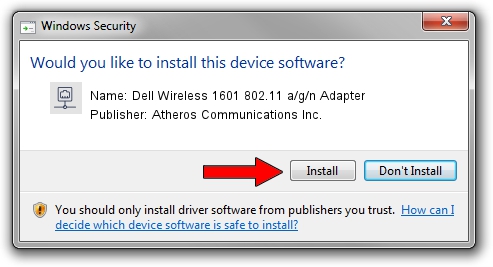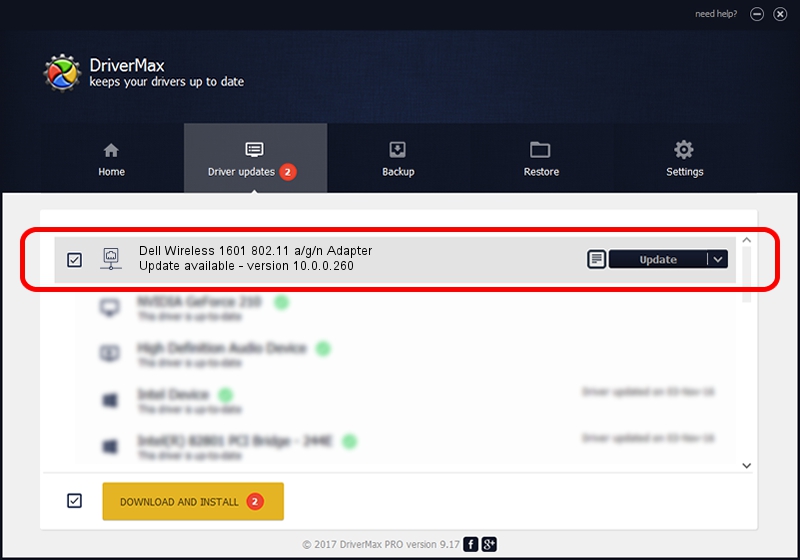Advertising seems to be blocked by your browser.
The ads help us provide this software and web site to you for free.
Please support our project by allowing our site to show ads.
Home /
Manufacturers /
Atheros Communications Inc. /
Dell Wireless 1601 802.11 a/g/n Adapter /
PCI/VEN_168C&DEV_0034&SUBSYS_020B1028 /
10.0.0.260 Jul 15, 2013
Driver for Atheros Communications Inc. Dell Wireless 1601 802.11 a/g/n Adapter - downloading and installing it
Dell Wireless 1601 802.11 a/g/n Adapter is a Network Adapters hardware device. The developer of this driver was Atheros Communications Inc.. PCI/VEN_168C&DEV_0034&SUBSYS_020B1028 is the matching hardware id of this device.
1. Atheros Communications Inc. Dell Wireless 1601 802.11 a/g/n Adapter driver - how to install it manually
- You can download from the link below the driver setup file for the Atheros Communications Inc. Dell Wireless 1601 802.11 a/g/n Adapter driver. The archive contains version 10.0.0.260 dated 2013-07-15 of the driver.
- Run the driver installer file from a user account with the highest privileges (rights). If your User Access Control Service (UAC) is enabled please accept of the driver and run the setup with administrative rights.
- Follow the driver setup wizard, which will guide you; it should be quite easy to follow. The driver setup wizard will analyze your PC and will install the right driver.
- When the operation finishes shutdown and restart your computer in order to use the updated driver. As you can see it was quite smple to install a Windows driver!
This driver was installed by many users and received an average rating of 3.3 stars out of 89921 votes.
2. Using DriverMax to install Atheros Communications Inc. Dell Wireless 1601 802.11 a/g/n Adapter driver
The advantage of using DriverMax is that it will setup the driver for you in the easiest possible way and it will keep each driver up to date, not just this one. How easy can you install a driver with DriverMax? Let's see!
- Open DriverMax and push on the yellow button named ~SCAN FOR DRIVER UPDATES NOW~. Wait for DriverMax to analyze each driver on your computer.
- Take a look at the list of available driver updates. Search the list until you locate the Atheros Communications Inc. Dell Wireless 1601 802.11 a/g/n Adapter driver. Click on Update.
- That's it, you installed your first driver!

Jun 20 2016 12:48PM / Written by Daniel Statescu for DriverMax
follow @DanielStatescu