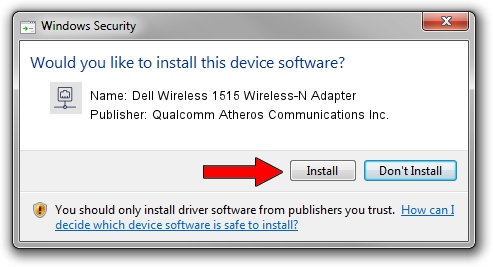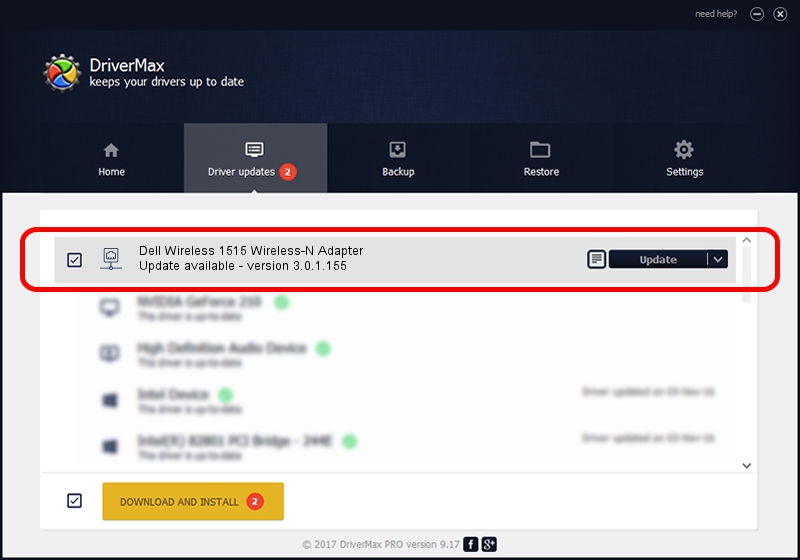Advertising seems to be blocked by your browser.
The ads help us provide this software and web site to you for free.
Please support our project by allowing our site to show ads.
Home /
Manufacturers /
Qualcomm Atheros Communications Inc. /
Dell Wireless 1515 Wireless-N Adapter /
PCI/VEN_168C&DEV_002A&SUBSYS_0202168C /
3.0.1.155 May 03, 2013
Driver for Qualcomm Atheros Communications Inc. Dell Wireless 1515 Wireless-N Adapter - downloading and installing it
Dell Wireless 1515 Wireless-N Adapter is a Network Adapters device. This Windows driver was developed by Qualcomm Atheros Communications Inc.. The hardware id of this driver is PCI/VEN_168C&DEV_002A&SUBSYS_0202168C; this string has to match your hardware.
1. Manually install Qualcomm Atheros Communications Inc. Dell Wireless 1515 Wireless-N Adapter driver
- You can download from the link below the driver installer file for the Qualcomm Atheros Communications Inc. Dell Wireless 1515 Wireless-N Adapter driver. The archive contains version 3.0.1.155 released on 2013-05-03 of the driver.
- Start the driver installer file from a user account with administrative rights. If your User Access Control Service (UAC) is enabled please accept of the driver and run the setup with administrative rights.
- Follow the driver installation wizard, which will guide you; it should be quite easy to follow. The driver installation wizard will scan your PC and will install the right driver.
- When the operation finishes shutdown and restart your PC in order to use the updated driver. As you can see it was quite smple to install a Windows driver!
Size of this driver: 1065346 bytes (1.02 MB)
This driver was rated with an average of 3.9 stars by 17571 users.
This driver was released for the following versions of Windows:
- This driver works on Windows 8 32 bits
- This driver works on Windows 8.1 32 bits
- This driver works on Windows 10 32 bits
- This driver works on Windows 11 32 bits
2. Installing the Qualcomm Atheros Communications Inc. Dell Wireless 1515 Wireless-N Adapter driver using DriverMax: the easy way
The most important advantage of using DriverMax is that it will install the driver for you in just a few seconds and it will keep each driver up to date. How can you install a driver with DriverMax? Let's take a look!
- Open DriverMax and push on the yellow button named ~SCAN FOR DRIVER UPDATES NOW~. Wait for DriverMax to analyze each driver on your computer.
- Take a look at the list of available driver updates. Scroll the list down until you find the Qualcomm Atheros Communications Inc. Dell Wireless 1515 Wireless-N Adapter driver. Click on Update.
- That's all, the driver is now installed!

Jul 13 2016 12:11AM / Written by Daniel Statescu for DriverMax
follow @DanielStatescu