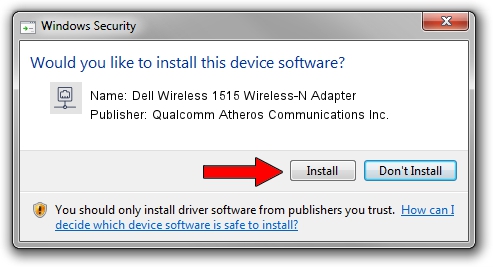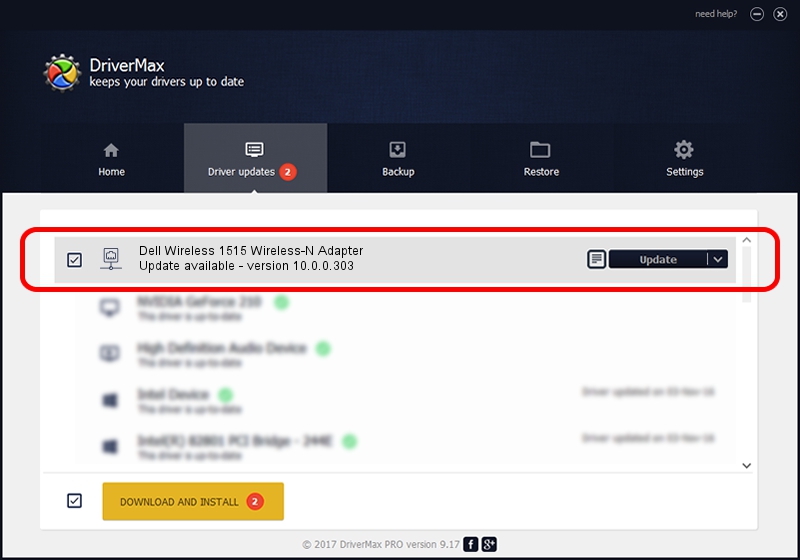Advertising seems to be blocked by your browser.
The ads help us provide this software and web site to you for free.
Please support our project by allowing our site to show ads.
Home /
Manufacturers /
Qualcomm Atheros Communications Inc. /
Dell Wireless 1515 Wireless-N Adapter /
PCI/VEN_168C&DEV_002A&SUBSYS_0202168C /
10.0.0.303 Nov 24, 2014
Qualcomm Atheros Communications Inc. Dell Wireless 1515 Wireless-N Adapter - two ways of downloading and installing the driver
Dell Wireless 1515 Wireless-N Adapter is a Network Adapters hardware device. The developer of this driver was Qualcomm Atheros Communications Inc.. In order to make sure you are downloading the exact right driver the hardware id is PCI/VEN_168C&DEV_002A&SUBSYS_0202168C.
1. Install Qualcomm Atheros Communications Inc. Dell Wireless 1515 Wireless-N Adapter driver manually
- You can download from the link below the driver setup file for the Qualcomm Atheros Communications Inc. Dell Wireless 1515 Wireless-N Adapter driver. The archive contains version 10.0.0.303 released on 2014-11-24 of the driver.
- Run the driver installer file from a user account with the highest privileges (rights). If your UAC (User Access Control) is enabled please accept of the driver and run the setup with administrative rights.
- Go through the driver installation wizard, which will guide you; it should be pretty easy to follow. The driver installation wizard will analyze your PC and will install the right driver.
- When the operation finishes restart your computer in order to use the updated driver. As you can see it was quite smple to install a Windows driver!
Driver rating 4 stars out of 62010 votes.
2. How to use DriverMax to install Qualcomm Atheros Communications Inc. Dell Wireless 1515 Wireless-N Adapter driver
The most important advantage of using DriverMax is that it will install the driver for you in the easiest possible way and it will keep each driver up to date. How can you install a driver with DriverMax? Let's see!
- Start DriverMax and click on the yellow button named ~SCAN FOR DRIVER UPDATES NOW~. Wait for DriverMax to scan and analyze each driver on your PC.
- Take a look at the list of available driver updates. Scroll the list down until you find the Qualcomm Atheros Communications Inc. Dell Wireless 1515 Wireless-N Adapter driver. Click the Update button.
- That's all, the driver is now installed!

Jun 20 2016 12:48PM / Written by Andreea Kartman for DriverMax
follow @DeeaKartman