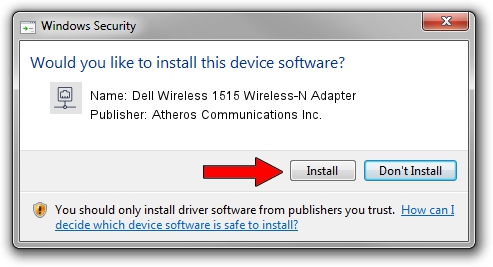Advertising seems to be blocked by your browser.
The ads help us provide this software and web site to you for free.
Please support our project by allowing our site to show ads.
Home /
Manufacturers /
Atheros Communications Inc. /
Dell Wireless 1515 Wireless-N Adapter /
PCI/VEN_168C&DEV_002A&SUBSYS_0202168C /
10.0.0.227 Feb 20, 2013
Atheros Communications Inc. Dell Wireless 1515 Wireless-N Adapter how to download and install the driver
Dell Wireless 1515 Wireless-N Adapter is a Network Adapters hardware device. This Windows driver was developed by Atheros Communications Inc.. In order to make sure you are downloading the exact right driver the hardware id is PCI/VEN_168C&DEV_002A&SUBSYS_0202168C.
1. How to manually install Atheros Communications Inc. Dell Wireless 1515 Wireless-N Adapter driver
- Download the driver setup file for Atheros Communications Inc. Dell Wireless 1515 Wireless-N Adapter driver from the location below. This download link is for the driver version 10.0.0.227 dated 2013-02-20.
- Start the driver installation file from a Windows account with the highest privileges (rights). If your User Access Control (UAC) is running then you will have to accept of the driver and run the setup with administrative rights.
- Go through the driver installation wizard, which should be pretty straightforward. The driver installation wizard will analyze your PC for compatible devices and will install the driver.
- Shutdown and restart your computer and enjoy the updated driver, it is as simple as that.
This driver was installed by many users and received an average rating of 3.1 stars out of 98431 votes.
2. How to install Atheros Communications Inc. Dell Wireless 1515 Wireless-N Adapter driver using DriverMax
The advantage of using DriverMax is that it will setup the driver for you in the easiest possible way and it will keep each driver up to date. How can you install a driver with DriverMax? Let's follow a few steps!
- Start DriverMax and click on the yellow button named ~SCAN FOR DRIVER UPDATES NOW~. Wait for DriverMax to scan and analyze each driver on your computer.
- Take a look at the list of driver updates. Search the list until you find the Atheros Communications Inc. Dell Wireless 1515 Wireless-N Adapter driver. Click on Update.
- That's it, you installed your first driver!

Jun 20 2016 12:48PM / Written by Andreea Kartman for DriverMax
follow @DeeaKartman
Advertising seems to be blocked by your browser.
The ads help us provide this software and web site to you for free.
Please support our project by allowing our site to show ads.