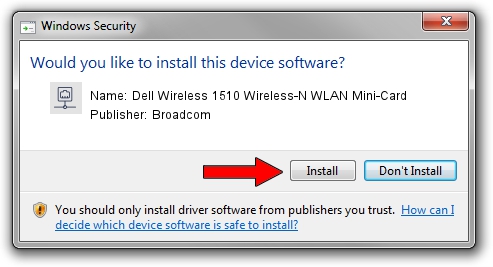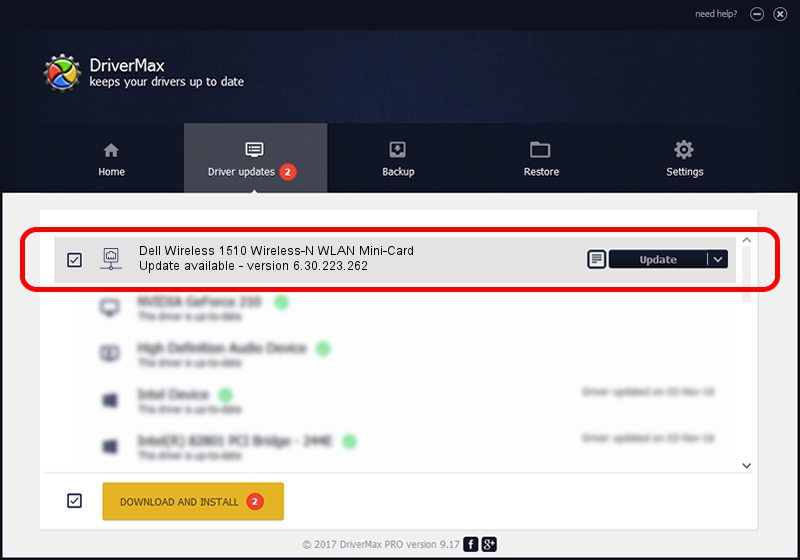Advertising seems to be blocked by your browser.
The ads help us provide this software and web site to you for free.
Please support our project by allowing our site to show ads.
Home /
Manufacturers /
Broadcom /
Dell Wireless 1510 Wireless-N WLAN Mini-Card /
PCI/VEN_14E4&DEV_432b&SUBSYS_000D1028 /
6.30.223.262 Mar 13, 2015
Broadcom Dell Wireless 1510 Wireless-N WLAN Mini-Card how to download and install the driver
Dell Wireless 1510 Wireless-N WLAN Mini-Card is a Network Adapters hardware device. The developer of this driver was Broadcom. In order to make sure you are downloading the exact right driver the hardware id is PCI/VEN_14E4&DEV_432b&SUBSYS_000D1028.
1. Install Broadcom Dell Wireless 1510 Wireless-N WLAN Mini-Card driver manually
- Download the driver setup file for Broadcom Dell Wireless 1510 Wireless-N WLAN Mini-Card driver from the location below. This is the download link for the driver version 6.30.223.262 released on 2015-03-13.
- Run the driver setup file from a Windows account with administrative rights. If your UAC (User Access Control) is running then you will have to accept of the driver and run the setup with administrative rights.
- Follow the driver installation wizard, which should be pretty straightforward. The driver installation wizard will scan your PC for compatible devices and will install the driver.
- Shutdown and restart your computer and enjoy the new driver, it is as simple as that.
The file size of this driver is 6107512 bytes (5.82 MB)
This driver was installed by many users and received an average rating of 4.8 stars out of 74352 votes.
This driver is compatible with the following versions of Windows:
- This driver works on Windows 2000 32 bits
- This driver works on Windows Server 2003 32 bits
- This driver works on Windows XP 32 bits
- This driver works on Windows Vista 32 bits
- This driver works on Windows 7 32 bits
- This driver works on Windows 8 32 bits
- This driver works on Windows 8.1 32 bits
- This driver works on Windows 10 32 bits
- This driver works on Windows 11 32 bits
2. The easy way: using DriverMax to install Broadcom Dell Wireless 1510 Wireless-N WLAN Mini-Card driver
The advantage of using DriverMax is that it will setup the driver for you in the easiest possible way and it will keep each driver up to date. How easy can you install a driver using DriverMax? Let's see!
- Open DriverMax and click on the yellow button named ~SCAN FOR DRIVER UPDATES NOW~. Wait for DriverMax to scan and analyze each driver on your computer.
- Take a look at the list of driver updates. Scroll the list down until you find the Broadcom Dell Wireless 1510 Wireless-N WLAN Mini-Card driver. Click the Update button.
- That's all, the driver is now installed!

Dec 7 2023 5:05AM / Written by Andreea Kartman for DriverMax
follow @DeeaKartman