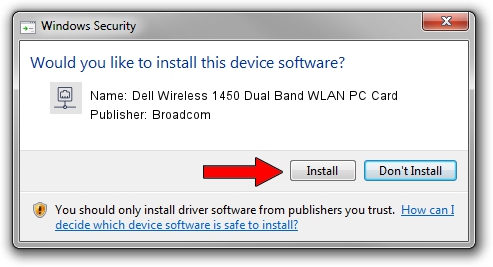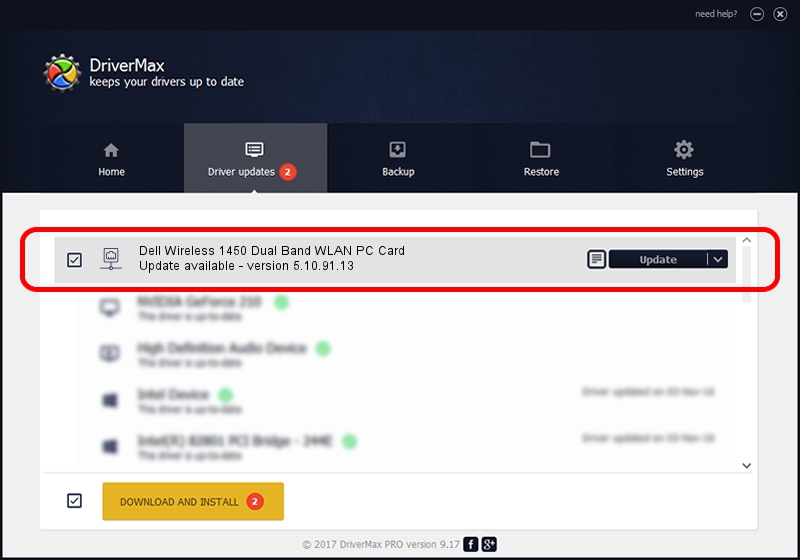Advertising seems to be blocked by your browser.
The ads help us provide this software and web site to you for free.
Please support our project by allowing our site to show ads.
Home /
Manufacturers /
Broadcom /
Dell Wireless 1450 Dual Band WLAN PC Card /
PCI/VEN_14E4&DEV_4324&SUBSYS_00041028&REV_03 /
5.10.91.13 May 22, 2009
Broadcom Dell Wireless 1450 Dual Band WLAN PC Card how to download and install the driver
Dell Wireless 1450 Dual Band WLAN PC Card is a Network Adapters device. This driver was developed by Broadcom. The hardware id of this driver is PCI/VEN_14E4&DEV_4324&SUBSYS_00041028&REV_03.
1. Broadcom Dell Wireless 1450 Dual Band WLAN PC Card - install the driver manually
- Download the setup file for Broadcom Dell Wireless 1450 Dual Band WLAN PC Card driver from the location below. This is the download link for the driver version 5.10.91.13 released on 2009-05-22.
- Run the driver installation file from a Windows account with the highest privileges (rights). If your User Access Control (UAC) is running then you will have to confirm the installation of the driver and run the setup with administrative rights.
- Go through the driver setup wizard, which should be quite easy to follow. The driver setup wizard will analyze your PC for compatible devices and will install the driver.
- Restart your PC and enjoy the new driver, it is as simple as that.
Size of this driver: 3409340 bytes (3.25 MB)
Driver rating 4.7 stars out of 41656 votes.
This driver is compatible with the following versions of Windows:
- This driver works on Windows Vista 64 bits
- This driver works on Windows 7 64 bits
- This driver works on Windows 8 64 bits
- This driver works on Windows 8.1 64 bits
- This driver works on Windows 10 64 bits
- This driver works on Windows 11 64 bits
2. How to install Broadcom Dell Wireless 1450 Dual Band WLAN PC Card driver using DriverMax
The advantage of using DriverMax is that it will setup the driver for you in just a few seconds and it will keep each driver up to date, not just this one. How can you install a driver with DriverMax? Let's follow a few steps!
- Open DriverMax and push on the yellow button named ~SCAN FOR DRIVER UPDATES NOW~. Wait for DriverMax to analyze each driver on your computer.
- Take a look at the list of detected driver updates. Scroll the list down until you locate the Broadcom Dell Wireless 1450 Dual Band WLAN PC Card driver. Click on Update.
- That's it, you installed your first driver!

Jul 3 2016 8:04AM / Written by Daniel Statescu for DriverMax
follow @DanielStatescu