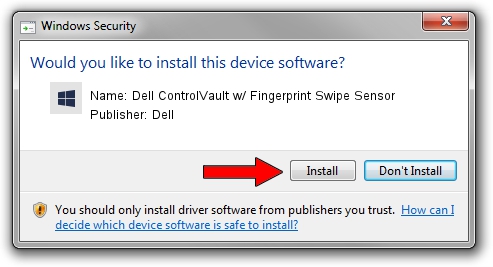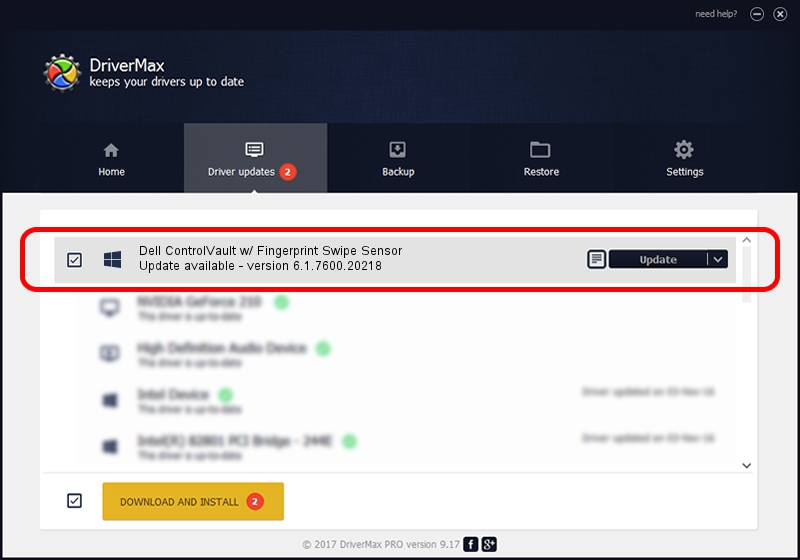Advertising seems to be blocked by your browser.
The ads help us provide this software and web site to you for free.
Please support our project by allowing our site to show ads.
Home /
Manufacturers /
Dell /
Dell ControlVault w/ Fingerprint Swipe Sensor /
USB/VID_0A5C&PID_5804&REV_0101&MI_00 /
6.1.7600.20218 May 06, 2014
Dell Dell ControlVault w/ Fingerprint Swipe Sensor - two ways of downloading and installing the driver
Dell ControlVault w/ Fingerprint Swipe Sensor is a CVAULT device. The developer of this driver was Dell. The hardware id of this driver is USB/VID_0A5C&PID_5804&REV_0101&MI_00.
1. Manually install Dell Dell ControlVault w/ Fingerprint Swipe Sensor driver
- Download the driver setup file for Dell Dell ControlVault w/ Fingerprint Swipe Sensor driver from the link below. This is the download link for the driver version 6.1.7600.20218 dated 2014-05-06.
- Start the driver installation file from a Windows account with administrative rights. If your User Access Control Service (UAC) is started then you will have to accept of the driver and run the setup with administrative rights.
- Go through the driver setup wizard, which should be quite easy to follow. The driver setup wizard will scan your PC for compatible devices and will install the driver.
- Shutdown and restart your PC and enjoy the new driver, as you can see it was quite smple.
This driver was installed by many users and received an average rating of 3.4 stars out of 42823 votes.
2. How to install Dell Dell ControlVault w/ Fingerprint Swipe Sensor driver using DriverMax
The advantage of using DriverMax is that it will install the driver for you in the easiest possible way and it will keep each driver up to date. How easy can you install a driver with DriverMax? Let's see!
- Start DriverMax and push on the yellow button that says ~SCAN FOR DRIVER UPDATES NOW~. Wait for DriverMax to analyze each driver on your PC.
- Take a look at the list of driver updates. Search the list until you find the Dell Dell ControlVault w/ Fingerprint Swipe Sensor driver. Click on Update.
- Finished installing the driver!

Jun 20 2016 12:48PM / Written by Daniel Statescu for DriverMax
follow @DanielStatescu