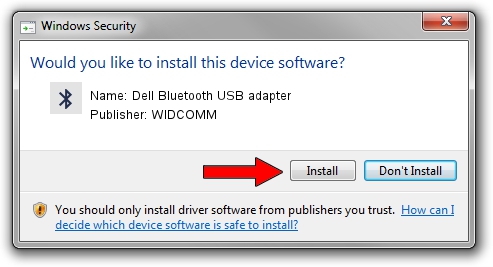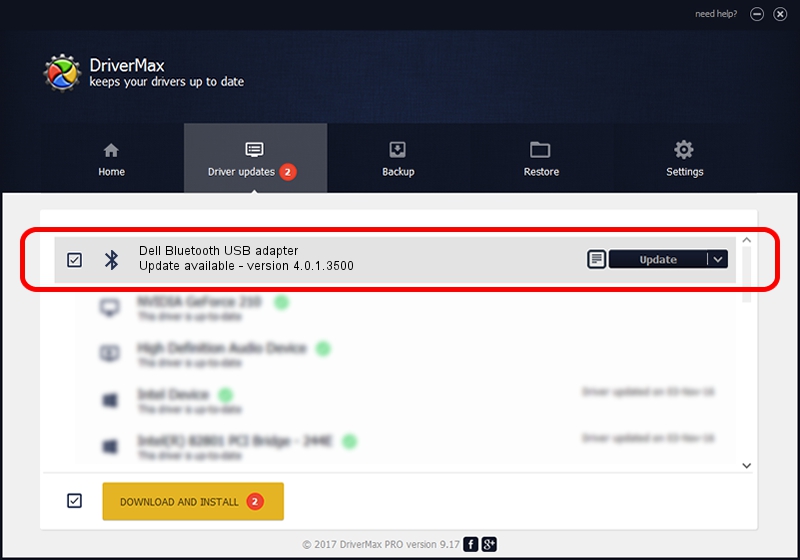Advertising seems to be blocked by your browser.
The ads help us provide this software and web site to you for free.
Please support our project by allowing our site to show ads.
Home /
Manufacturers /
WIDCOMM /
Dell Bluetooth USB adapter /
USB/VID_413C&PID_8501 /
4.0.1.3500 May 11, 2006
Driver for WIDCOMM Dell Bluetooth USB adapter - downloading and installing it
Dell Bluetooth USB adapter is a Bluetooth for Windows device. The developer of this driver was WIDCOMM. USB/VID_413C&PID_8501 is the matching hardware id of this device.
1. Install WIDCOMM Dell Bluetooth USB adapter driver manually
- Download the setup file for WIDCOMM Dell Bluetooth USB adapter driver from the link below. This download link is for the driver version 4.0.1.3500 dated 2006-05-11.
- Start the driver installation file from a Windows account with administrative rights. If your UAC (User Access Control) is started then you will have to confirm the installation of the driver and run the setup with administrative rights.
- Go through the driver setup wizard, which should be pretty easy to follow. The driver setup wizard will scan your PC for compatible devices and will install the driver.
- Restart your PC and enjoy the fresh driver, as you can see it was quite smple.
The file size of this driver is 67559 bytes (65.98 KB)
This driver received an average rating of 3.6 stars out of 77437 votes.
This driver was released for the following versions of Windows:
- This driver works on Windows 2000 32 bits
- This driver works on Windows Server 2003 32 bits
- This driver works on Windows XP 32 bits
- This driver works on Windows Vista 32 bits
- This driver works on Windows 7 32 bits
- This driver works on Windows 8 32 bits
- This driver works on Windows 8.1 32 bits
- This driver works on Windows 10 32 bits
- This driver works on Windows 11 32 bits
2. Installing the WIDCOMM Dell Bluetooth USB adapter driver using DriverMax: the easy way
The most important advantage of using DriverMax is that it will install the driver for you in just a few seconds and it will keep each driver up to date, not just this one. How can you install a driver with DriverMax? Let's see!
- Open DriverMax and click on the yellow button named ~SCAN FOR DRIVER UPDATES NOW~. Wait for DriverMax to scan and analyze each driver on your computer.
- Take a look at the list of driver updates. Scroll the list down until you locate the WIDCOMM Dell Bluetooth USB adapter driver. Click the Update button.
- That's it, you installed your first driver!

Aug 5 2016 4:06PM / Written by Andreea Kartman for DriverMax
follow @DeeaKartman