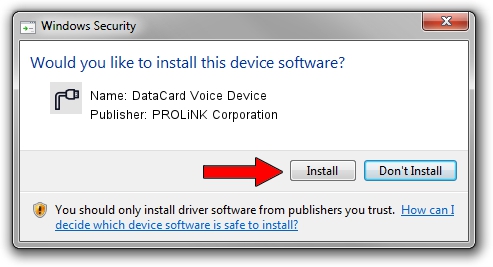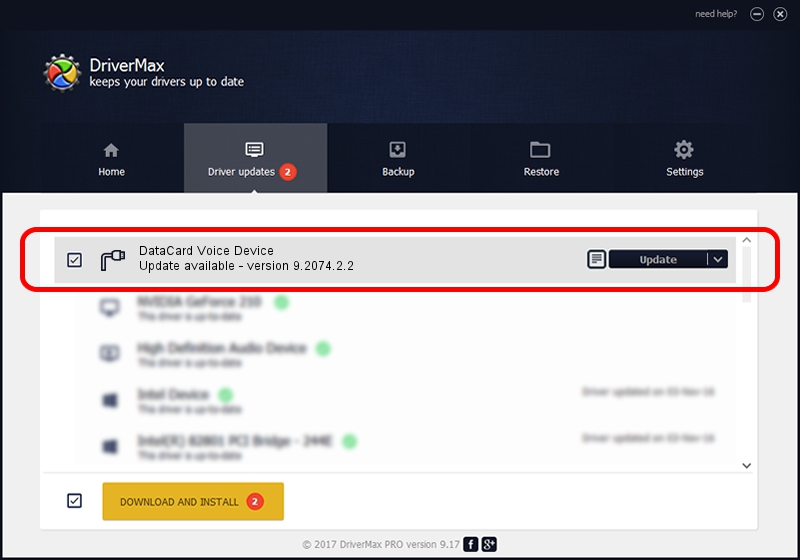Advertising seems to be blocked by your browser.
The ads help us provide this software and web site to you for free.
Please support our project by allowing our site to show ads.
Home /
Manufacturers /
PROLiNK Corporation /
DataCard Voice Device /
USB/VID_19D2&PID_0016&MI_01 /
9.2074.2.2 Sep 07, 2011
PROLiNK Corporation DataCard Voice Device driver download and installation
DataCard Voice Device is a Ports device. The Windows version of this driver was developed by PROLiNK Corporation. In order to make sure you are downloading the exact right driver the hardware id is USB/VID_19D2&PID_0016&MI_01.
1. Manually install PROLiNK Corporation DataCard Voice Device driver
- Download the driver setup file for PROLiNK Corporation DataCard Voice Device driver from the link below. This is the download link for the driver version 9.2074.2.2 released on 2011-09-07.
- Run the driver installation file from a Windows account with administrative rights. If your UAC (User Access Control) is started then you will have to accept of the driver and run the setup with administrative rights.
- Go through the driver setup wizard, which should be quite straightforward. The driver setup wizard will analyze your PC for compatible devices and will install the driver.
- Shutdown and restart your PC and enjoy the updated driver, it is as simple as that.
This driver was installed by many users and received an average rating of 3 stars out of 12320 votes.
2. How to use DriverMax to install PROLiNK Corporation DataCard Voice Device driver
The advantage of using DriverMax is that it will setup the driver for you in just a few seconds and it will keep each driver up to date, not just this one. How can you install a driver using DriverMax? Let's follow a few steps!
- Open DriverMax and push on the yellow button named ~SCAN FOR DRIVER UPDATES NOW~. Wait for DriverMax to analyze each driver on your computer.
- Take a look at the list of available driver updates. Scroll the list down until you find the PROLiNK Corporation DataCard Voice Device driver. Click the Update button.
- That's all, the driver is now installed!