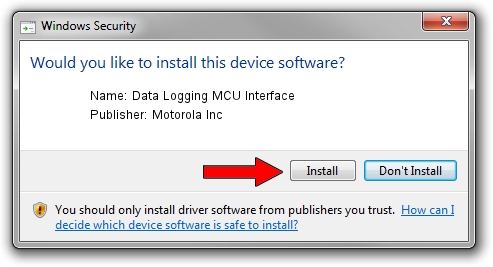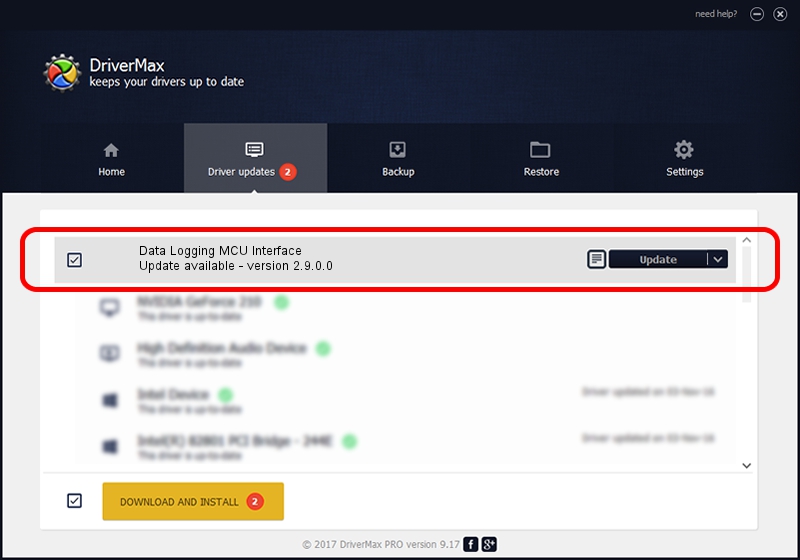Advertising seems to be blocked by your browser.
The ads help us provide this software and web site to you for free.
Please support our project by allowing our site to show ads.
Home /
Manufacturers /
Motorola Inc /
Data Logging MCU Interface /
USB/VID_22B8&PID_6009&REV_0001&MI_06 /
2.9.0.0 Dec 05, 2005
Motorola Inc Data Logging MCU Interface how to download and install the driver
Data Logging MCU Interface is a USB Universal Serial Bus device. This Windows driver was developed by Motorola Inc. USB/VID_22B8&PID_6009&REV_0001&MI_06 is the matching hardware id of this device.
1. Install Motorola Inc Data Logging MCU Interface driver manually
- Download the setup file for Motorola Inc Data Logging MCU Interface driver from the location below. This is the download link for the driver version 2.9.0.0 dated 2005-12-05.
- Run the driver installation file from a Windows account with administrative rights. If your User Access Control (UAC) is started then you will have to accept of the driver and run the setup with administrative rights.
- Follow the driver setup wizard, which should be quite straightforward. The driver setup wizard will analyze your PC for compatible devices and will install the driver.
- Shutdown and restart your PC and enjoy the updated driver, as you can see it was quite smple.
File size of the driver: 30871 bytes (30.15 KB)
This driver was installed by many users and received an average rating of 3.9 stars out of 19505 votes.
This driver is fully compatible with the following versions of Windows:
- This driver works on Windows 2000 32 bits
- This driver works on Windows Server 2003 32 bits
- This driver works on Windows XP 32 bits
- This driver works on Windows Vista 32 bits
- This driver works on Windows 7 32 bits
- This driver works on Windows 8 32 bits
- This driver works on Windows 8.1 32 bits
- This driver works on Windows 10 32 bits
- This driver works on Windows 11 32 bits
2. Using DriverMax to install Motorola Inc Data Logging MCU Interface driver
The advantage of using DriverMax is that it will install the driver for you in the easiest possible way and it will keep each driver up to date, not just this one. How can you install a driver using DriverMax? Let's see!
- Start DriverMax and press on the yellow button named ~SCAN FOR DRIVER UPDATES NOW~. Wait for DriverMax to scan and analyze each driver on your computer.
- Take a look at the list of detected driver updates. Search the list until you find the Motorola Inc Data Logging MCU Interface driver. Click the Update button.
- That's it, you installed your first driver!

Aug 13 2016 3:19AM / Written by Dan Armano for DriverMax
follow @danarm