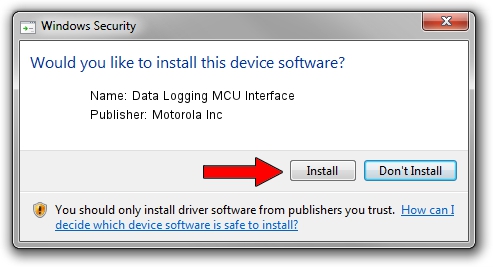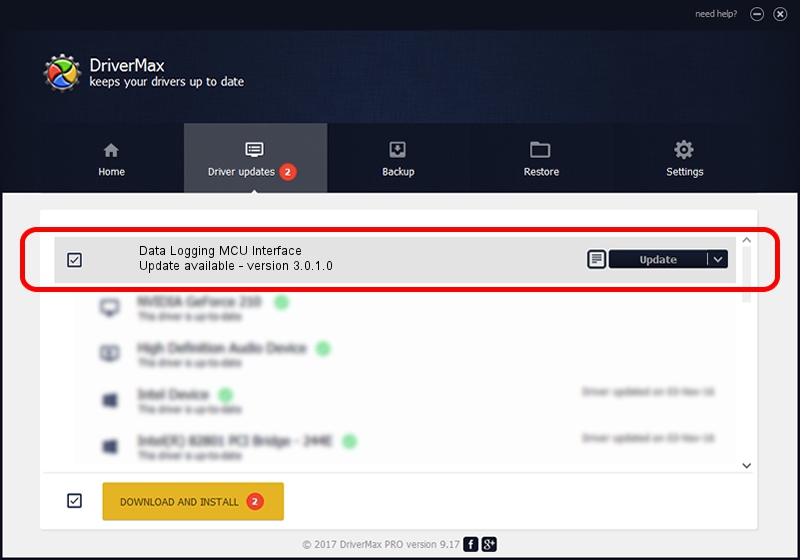Advertising seems to be blocked by your browser.
The ads help us provide this software and web site to you for free.
Please support our project by allowing our site to show ads.
Home /
Manufacturers /
Motorola Inc /
Data Logging MCU Interface /
USB/VID_22B8&PID_6004&REV_0001&MI_06 /
3.0.1.0 Aug 21, 2008
Motorola Inc Data Logging MCU Interface - two ways of downloading and installing the driver
Data Logging MCU Interface is a USB Universal Serial Bus device. The developer of this driver was Motorola Inc. The hardware id of this driver is USB/VID_22B8&PID_6004&REV_0001&MI_06; this string has to match your hardware.
1. Manually install Motorola Inc Data Logging MCU Interface driver
- Download the driver setup file for Motorola Inc Data Logging MCU Interface driver from the location below. This download link is for the driver version 3.0.1.0 released on 2008-08-21.
- Run the driver installation file from a Windows account with the highest privileges (rights). If your UAC (User Access Control) is enabled then you will have to accept of the driver and run the setup with administrative rights.
- Go through the driver setup wizard, which should be quite straightforward. The driver setup wizard will scan your PC for compatible devices and will install the driver.
- Restart your PC and enjoy the new driver, as you can see it was quite smple.
Download size of the driver: 68344 bytes (66.74 KB)
This driver was rated with an average of 4.1 stars by 21897 users.
This driver was released for the following versions of Windows:
- This driver works on Windows 2000 32 bits
- This driver works on Windows Server 2003 32 bits
- This driver works on Windows XP 32 bits
- This driver works on Windows Vista 32 bits
- This driver works on Windows 7 32 bits
- This driver works on Windows 8 32 bits
- This driver works on Windows 8.1 32 bits
- This driver works on Windows 10 32 bits
- This driver works on Windows 11 32 bits
2. Using DriverMax to install Motorola Inc Data Logging MCU Interface driver
The most important advantage of using DriverMax is that it will setup the driver for you in just a few seconds and it will keep each driver up to date, not just this one. How easy can you install a driver using DriverMax? Let's follow a few steps!
- Start DriverMax and push on the yellow button that says ~SCAN FOR DRIVER UPDATES NOW~. Wait for DriverMax to scan and analyze each driver on your computer.
- Take a look at the list of available driver updates. Search the list until you locate the Motorola Inc Data Logging MCU Interface driver. Click the Update button.
- That's all, the driver is now installed!

Jul 17 2016 1:27PM / Written by Daniel Statescu for DriverMax
follow @DanielStatescu