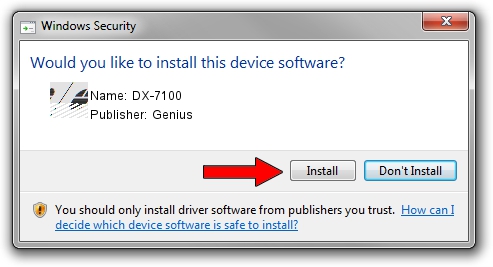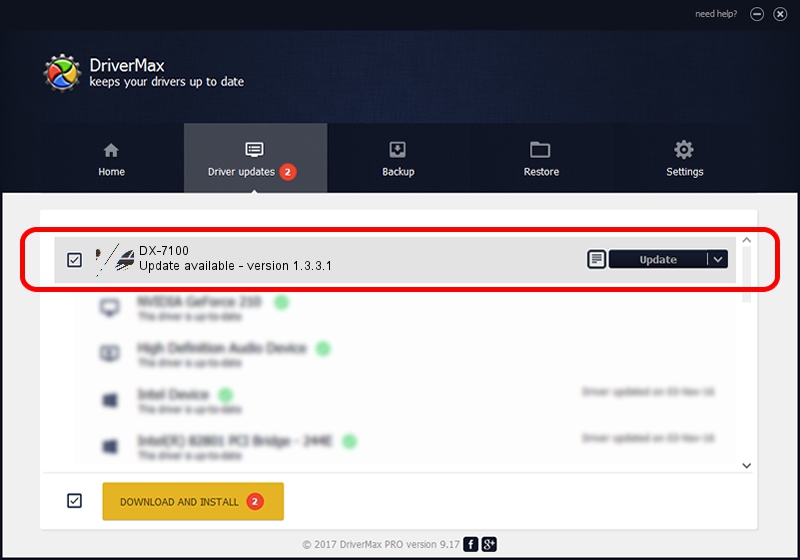Advertising seems to be blocked by your browser.
The ads help us provide this software and web site to you for free.
Please support our project by allowing our site to show ads.
Genius DX-7100 how to download and install the driver
DX-7100 is a Mouse device. This Windows driver was developed by Genius. The hardware id of this driver is HID/Vid_0458&Pid_0169&Mi_01&Col01; this string has to match your hardware.
1. Install Genius DX-7100 driver manually
- Download the setup file for Genius DX-7100 driver from the location below. This is the download link for the driver version 1.3.3.1 released on 2013-12-19.
- Run the driver setup file from a Windows account with the highest privileges (rights). If your User Access Control Service (UAC) is enabled then you will have to accept of the driver and run the setup with administrative rights.
- Follow the driver installation wizard, which should be quite easy to follow. The driver installation wizard will scan your PC for compatible devices and will install the driver.
- Shutdown and restart your computer and enjoy the updated driver, it is as simple as that.
Driver rating 3.4 stars out of 37747 votes.
2. How to use DriverMax to install Genius DX-7100 driver
The advantage of using DriverMax is that it will install the driver for you in just a few seconds and it will keep each driver up to date, not just this one. How easy can you install a driver with DriverMax? Let's take a look!
- Open DriverMax and click on the yellow button named ~SCAN FOR DRIVER UPDATES NOW~. Wait for DriverMax to analyze each driver on your PC.
- Take a look at the list of detected driver updates. Search the list until you locate the Genius DX-7100 driver. Click on Update.
- That's all, the driver is now installed!

Aug 8 2016 6:44AM / Written by Daniel Statescu for DriverMax
follow @DanielStatescu