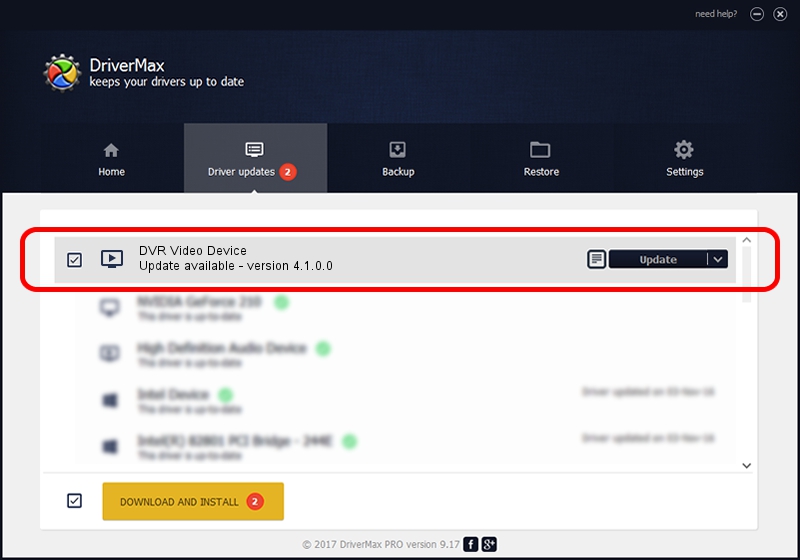Advertising seems to be blocked by your browser.
The ads help us provide this software and web site to you for free.
Please support our project by allowing our site to show ads.
Driver for SECUINFO DVR Video Device - downloading and installing it
DVR Video Device is a MEDIA hardware device. The developer of this driver was SECUINFO. In order to make sure you are downloading the exact right driver the hardware id is PCI/VEN_109E&DEV_036E.
1. SECUINFO DVR Video Device driver - how to install it manually
- Download the setup file for SECUINFO DVR Video Device driver from the link below. This is the download link for the driver version 4.1.0.0 dated 2004-05-11.
- Start the driver installation file from a Windows account with administrative rights. If your UAC (User Access Control) is running then you will have to confirm the installation of the driver and run the setup with administrative rights.
- Follow the driver installation wizard, which should be quite straightforward. The driver installation wizard will scan your PC for compatible devices and will install the driver.
- Restart your computer and enjoy the new driver, it is as simple as that.
Driver file size: 61952 bytes (60.50 KB)
This driver was installed by many users and received an average rating of 3.4 stars out of 10480 votes.
This driver is compatible with the following versions of Windows:
- This driver works on Windows 2000 32 bits
- This driver works on Windows Server 2003 32 bits
- This driver works on Windows XP 32 bits
- This driver works on Windows Vista 32 bits
- This driver works on Windows 7 32 bits
- This driver works on Windows 8 32 bits
- This driver works on Windows 8.1 32 bits
- This driver works on Windows 10 32 bits
- This driver works on Windows 11 32 bits
2. Installing the SECUINFO DVR Video Device driver using DriverMax: the easy way
The most important advantage of using DriverMax is that it will install the driver for you in just a few seconds and it will keep each driver up to date, not just this one. How can you install a driver using DriverMax? Let's follow a few steps!
- Start DriverMax and push on the yellow button named ~SCAN FOR DRIVER UPDATES NOW~. Wait for DriverMax to scan and analyze each driver on your computer.
- Take a look at the list of driver updates. Scroll the list down until you find the SECUINFO DVR Video Device driver. Click the Update button.
- That's it, you installed your first driver!

Jul 20 2016 5:27PM / Written by Dan Armano for DriverMax
follow @danarm