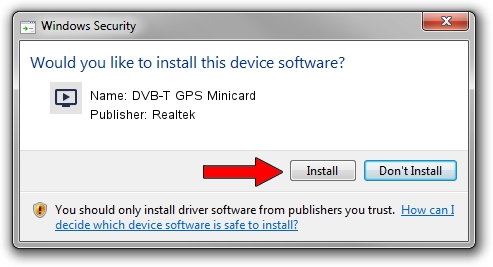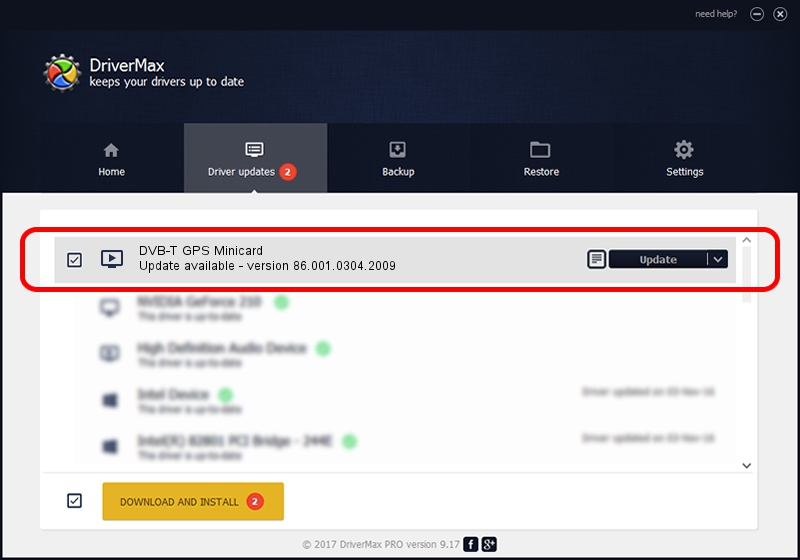Advertising seems to be blocked by your browser.
The ads help us provide this software and web site to you for free.
Please support our project by allowing our site to show ads.
Home /
Manufacturers /
Realtek /
DVB-T GPS Minicard /
USB/VID_13D3&PID_3282 /
86.001.0304.2009 Mar 04, 2009
Driver for Realtek DVB-T GPS Minicard - downloading and installing it
DVB-T GPS Minicard is a MEDIA device. This Windows driver was developed by Realtek. USB/VID_13D3&PID_3282 is the matching hardware id of this device.
1. Install Realtek DVB-T GPS Minicard driver manually
- Download the driver setup file for Realtek DVB-T GPS Minicard driver from the link below. This download link is for the driver version 86.001.0304.2009 released on 2009-03-04.
- Start the driver installation file from a Windows account with administrative rights. If your UAC (User Access Control) is running then you will have to confirm the installation of the driver and run the setup with administrative rights.
- Follow the driver setup wizard, which should be pretty easy to follow. The driver setup wizard will scan your PC for compatible devices and will install the driver.
- Restart your PC and enjoy the fresh driver, as you can see it was quite smple.
Download size of the driver: 65432 bytes (63.90 KB)
This driver was rated with an average of 4.8 stars by 47533 users.
This driver is compatible with the following versions of Windows:
- This driver works on Windows 2000 32 bits
- This driver works on Windows Server 2003 32 bits
- This driver works on Windows XP 32 bits
- This driver works on Windows Vista 32 bits
- This driver works on Windows 7 32 bits
- This driver works on Windows 8 32 bits
- This driver works on Windows 8.1 32 bits
- This driver works on Windows 10 32 bits
- This driver works on Windows 11 32 bits
2. How to install Realtek DVB-T GPS Minicard driver using DriverMax
The most important advantage of using DriverMax is that it will setup the driver for you in just a few seconds and it will keep each driver up to date. How can you install a driver using DriverMax? Let's follow a few steps!
- Start DriverMax and click on the yellow button that says ~SCAN FOR DRIVER UPDATES NOW~. Wait for DriverMax to analyze each driver on your PC.
- Take a look at the list of detected driver updates. Scroll the list down until you locate the Realtek DVB-T GPS Minicard driver. Click on Update.
- That's all, the driver is now installed!

Jul 4 2016 6:17PM / Written by Dan Armano for DriverMax
follow @danarm