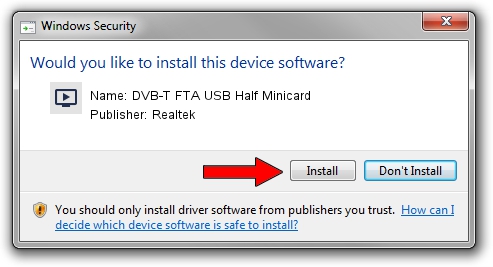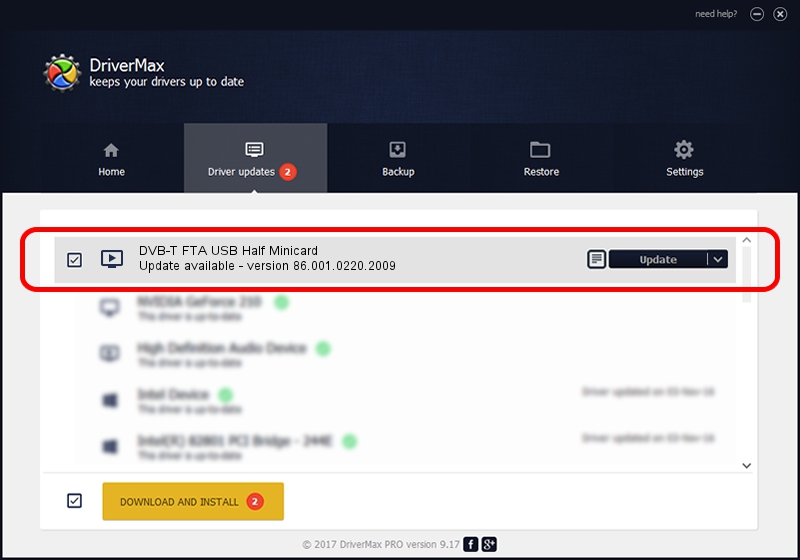Advertising seems to be blocked by your browser.
The ads help us provide this software and web site to you for free.
Please support our project by allowing our site to show ads.
Home /
Manufacturers /
Realtek /
DVB-T FTA USB Half Minicard /
USB/VID_13D3&PID_3234&MI_00 /
86.001.0220.2009 Feb 20, 2009
Realtek DVB-T FTA USB Half Minicard how to download and install the driver
DVB-T FTA USB Half Minicard is a MEDIA device. The developer of this driver was Realtek. The hardware id of this driver is USB/VID_13D3&PID_3234&MI_00; this string has to match your hardware.
1. Realtek DVB-T FTA USB Half Minicard driver - how to install it manually
- You can download from the link below the driver installer file for the Realtek DVB-T FTA USB Half Minicard driver. The archive contains version 86.001.0220.2009 dated 2009-02-20 of the driver.
- Run the driver installer file from a user account with the highest privileges (rights). If your UAC (User Access Control) is enabled please accept of the driver and run the setup with administrative rights.
- Follow the driver setup wizard, which will guide you; it should be pretty easy to follow. The driver setup wizard will scan your PC and will install the right driver.
- When the operation finishes shutdown and restart your computer in order to use the updated driver. It is as simple as that to install a Windows driver!
Size of this driver: 65555 bytes (64.02 KB)
Driver rating 4.1 stars out of 14051 votes.
This driver is fully compatible with the following versions of Windows:
- This driver works on Windows 2000 32 bits
- This driver works on Windows Server 2003 32 bits
- This driver works on Windows XP 32 bits
- This driver works on Windows Vista 32 bits
- This driver works on Windows 7 32 bits
- This driver works on Windows 8 32 bits
- This driver works on Windows 8.1 32 bits
- This driver works on Windows 10 32 bits
- This driver works on Windows 11 32 bits
2. Using DriverMax to install Realtek DVB-T FTA USB Half Minicard driver
The most important advantage of using DriverMax is that it will install the driver for you in just a few seconds and it will keep each driver up to date. How can you install a driver using DriverMax? Let's take a look!
- Start DriverMax and press on the yellow button named ~SCAN FOR DRIVER UPDATES NOW~. Wait for DriverMax to scan and analyze each driver on your computer.
- Take a look at the list of driver updates. Search the list until you find the Realtek DVB-T FTA USB Half Minicard driver. Click on Update.
- That's all, the driver is now installed!

Jul 5 2016 2:24AM / Written by Daniel Statescu for DriverMax
follow @DanielStatescu