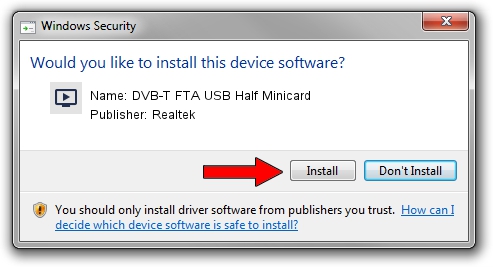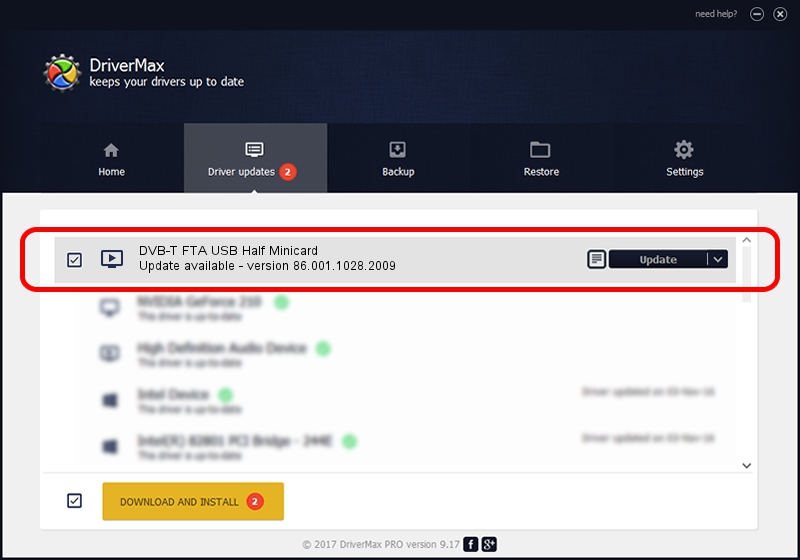Advertising seems to be blocked by your browser.
The ads help us provide this software and web site to you for free.
Please support our project by allowing our site to show ads.
Home /
Manufacturers /
Realtek /
DVB-T FTA USB Half Minicard /
USB/VID_13D3&PID_3234 /
86.001.1028.2009 Oct 28, 2009
Download and install Realtek DVB-T FTA USB Half Minicard driver
DVB-T FTA USB Half Minicard is a MEDIA hardware device. This driver was developed by Realtek. The hardware id of this driver is USB/VID_13D3&PID_3234.
1. How to manually install Realtek DVB-T FTA USB Half Minicard driver
- Download the driver setup file for Realtek DVB-T FTA USB Half Minicard driver from the link below. This is the download link for the driver version 86.001.1028.2009 released on 2009-10-28.
- Run the driver installation file from a Windows account with administrative rights. If your User Access Control Service (UAC) is started then you will have to accept of the driver and run the setup with administrative rights.
- Go through the driver installation wizard, which should be quite straightforward. The driver installation wizard will analyze your PC for compatible devices and will install the driver.
- Shutdown and restart your computer and enjoy the updated driver, as you can see it was quite smple.
Driver file size: 74785 bytes (73.03 KB)
This driver received an average rating of 4.3 stars out of 68077 votes.
This driver was released for the following versions of Windows:
- This driver works on Windows 2000 32 bits
- This driver works on Windows Server 2003 32 bits
- This driver works on Windows XP 32 bits
- This driver works on Windows Vista 32 bits
- This driver works on Windows 7 32 bits
- This driver works on Windows 8 32 bits
- This driver works on Windows 8.1 32 bits
- This driver works on Windows 10 32 bits
- This driver works on Windows 11 32 bits
2. How to use DriverMax to install Realtek DVB-T FTA USB Half Minicard driver
The advantage of using DriverMax is that it will setup the driver for you in the easiest possible way and it will keep each driver up to date, not just this one. How easy can you install a driver using DriverMax? Let's take a look!
- Open DriverMax and push on the yellow button that says ~SCAN FOR DRIVER UPDATES NOW~. Wait for DriverMax to scan and analyze each driver on your PC.
- Take a look at the list of detected driver updates. Scroll the list down until you find the Realtek DVB-T FTA USB Half Minicard driver. Click on Update.
- Enjoy using the updated driver! :)

Jul 20 2016 10:49PM / Written by Dan Armano for DriverMax
follow @danarm