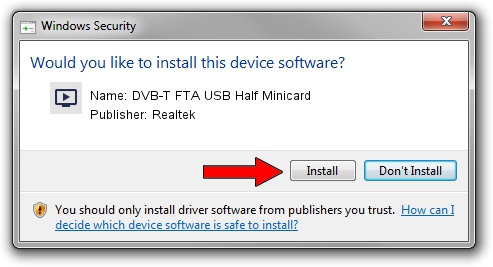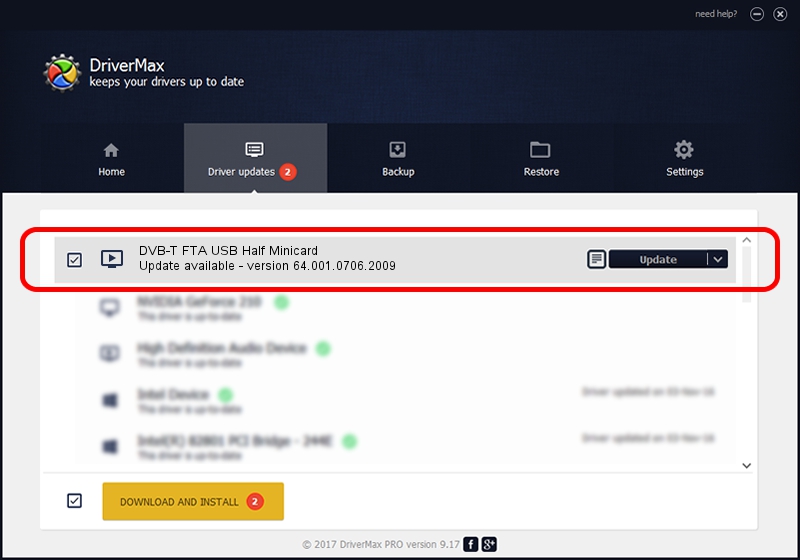Advertising seems to be blocked by your browser.
The ads help us provide this software and web site to you for free.
Please support our project by allowing our site to show ads.
Home /
Manufacturers /
Realtek /
DVB-T FTA USB Half Minicard /
USB/VID_13D3&PID_3234 /
64.001.0706.2009 Jul 06, 2009
Realtek DVB-T FTA USB Half Minicard how to download and install the driver
DVB-T FTA USB Half Minicard is a MEDIA hardware device. This Windows driver was developed by Realtek. The hardware id of this driver is USB/VID_13D3&PID_3234.
1. Realtek DVB-T FTA USB Half Minicard - install the driver manually
- You can download from the link below the driver installer file for the Realtek DVB-T FTA USB Half Minicard driver. The archive contains version 64.001.0706.2009 dated 2009-07-06 of the driver.
- Start the driver installer file from a user account with administrative rights. If your UAC (User Access Control) is started please confirm the installation of the driver and run the setup with administrative rights.
- Go through the driver setup wizard, which will guide you; it should be quite easy to follow. The driver setup wizard will analyze your computer and will install the right driver.
- When the operation finishes restart your computer in order to use the updated driver. As you can see it was quite smple to install a Windows driver!
Size of this driver: 84738 bytes (82.75 KB)
This driver was rated with an average of 4.3 stars by 78854 users.
This driver was released for the following versions of Windows:
- This driver works on Windows 2000 64 bits
- This driver works on Windows Server 2003 64 bits
- This driver works on Windows XP 64 bits
- This driver works on Windows Vista 64 bits
- This driver works on Windows 7 64 bits
- This driver works on Windows 8 64 bits
- This driver works on Windows 8.1 64 bits
- This driver works on Windows 10 64 bits
- This driver works on Windows 11 64 bits
2. Using DriverMax to install Realtek DVB-T FTA USB Half Minicard driver
The advantage of using DriverMax is that it will install the driver for you in the easiest possible way and it will keep each driver up to date, not just this one. How can you install a driver with DriverMax? Let's see!
- Start DriverMax and press on the yellow button that says ~SCAN FOR DRIVER UPDATES NOW~. Wait for DriverMax to scan and analyze each driver on your computer.
- Take a look at the list of available driver updates. Scroll the list down until you locate the Realtek DVB-T FTA USB Half Minicard driver. Click the Update button.
- That's it, you installed your first driver!

Jul 31 2016 8:49AM / Written by Andreea Kartman for DriverMax
follow @DeeaKartman