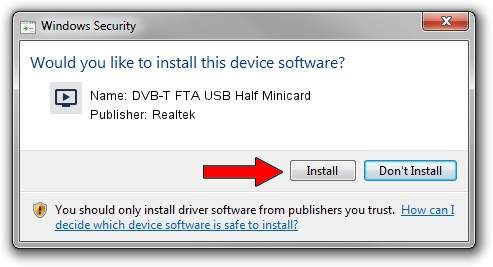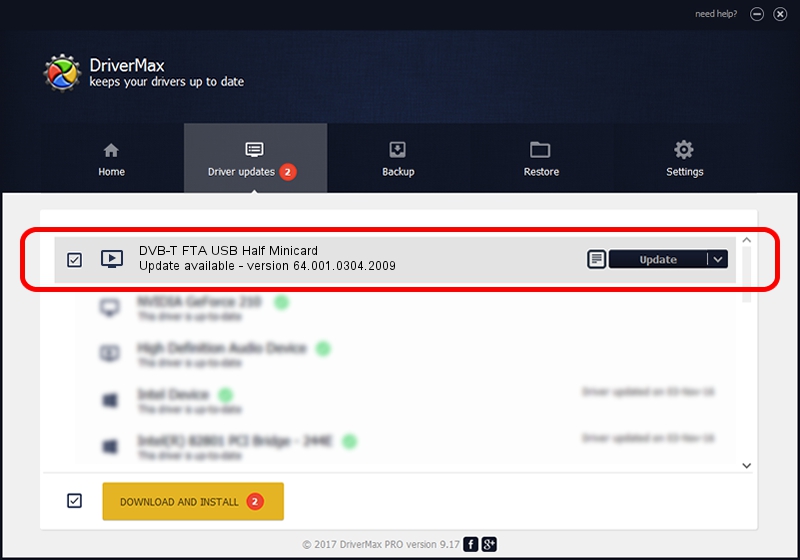Advertising seems to be blocked by your browser.
The ads help us provide this software and web site to you for free.
Please support our project by allowing our site to show ads.
Home /
Manufacturers /
Realtek /
DVB-T FTA USB Half Minicard /
USB/VID_13D3&PID_3234 /
64.001.0304.2009 Mar 04, 2009
Realtek DVB-T FTA USB Half Minicard driver download and installation
DVB-T FTA USB Half Minicard is a MEDIA device. The Windows version of this driver was developed by Realtek. In order to make sure you are downloading the exact right driver the hardware id is USB/VID_13D3&PID_3234.
1. How to manually install Realtek DVB-T FTA USB Half Minicard driver
- Download the driver setup file for Realtek DVB-T FTA USB Half Minicard driver from the link below. This is the download link for the driver version 64.001.0304.2009 dated 2009-03-04.
- Run the driver setup file from a Windows account with administrative rights. If your User Access Control (UAC) is started then you will have to confirm the installation of the driver and run the setup with administrative rights.
- Go through the driver setup wizard, which should be pretty straightforward. The driver setup wizard will analyze your PC for compatible devices and will install the driver.
- Restart your computer and enjoy the updated driver, it is as simple as that.
Download size of the driver: 75704 bytes (73.93 KB)
This driver was installed by many users and received an average rating of 4.3 stars out of 54633 votes.
This driver will work for the following versions of Windows:
- This driver works on Windows 2000 64 bits
- This driver works on Windows Server 2003 64 bits
- This driver works on Windows XP 64 bits
- This driver works on Windows Vista 64 bits
- This driver works on Windows 7 64 bits
- This driver works on Windows 8 64 bits
- This driver works on Windows 8.1 64 bits
- This driver works on Windows 10 64 bits
- This driver works on Windows 11 64 bits
2. Installing the Realtek DVB-T FTA USB Half Minicard driver using DriverMax: the easy way
The advantage of using DriverMax is that it will setup the driver for you in the easiest possible way and it will keep each driver up to date, not just this one. How can you install a driver using DriverMax? Let's take a look!
- Open DriverMax and click on the yellow button named ~SCAN FOR DRIVER UPDATES NOW~. Wait for DriverMax to analyze each driver on your computer.
- Take a look at the list of driver updates. Scroll the list down until you locate the Realtek DVB-T FTA USB Half Minicard driver. Click on Update.
- Enjoy using the updated driver! :)

Jul 11 2016 8:28PM / Written by Dan Armano for DriverMax
follow @danarm