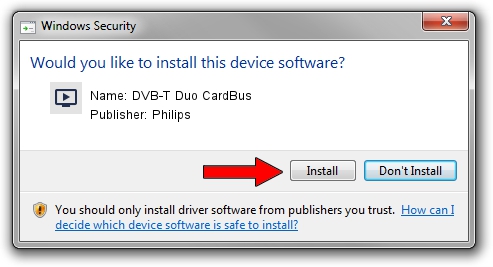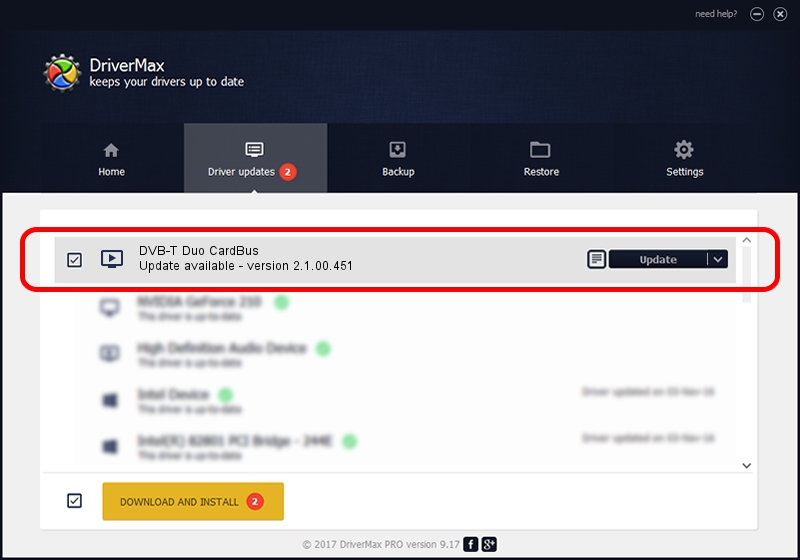Advertising seems to be blocked by your browser.
The ads help us provide this software and web site to you for free.
Please support our project by allowing our site to show ads.
Home /
Manufacturers /
Philips /
DVB-T Duo CardBus /
PCI/VEN_1131&DEV_7133&SUBSYS_05024E42 /
2.1.00.451 Dec 21, 2004
Philips DVB-T Duo CardBus - two ways of downloading and installing the driver
DVB-T Duo CardBus is a MEDIA hardware device. This Windows driver was developed by Philips. In order to make sure you are downloading the exact right driver the hardware id is PCI/VEN_1131&DEV_7133&SUBSYS_05024E42.
1. Manually install Philips DVB-T Duo CardBus driver
- Download the driver setup file for Philips DVB-T Duo CardBus driver from the location below. This download link is for the driver version 2.1.00.451 dated 2004-12-21.
- Run the driver installation file from a Windows account with administrative rights. If your User Access Control Service (UAC) is running then you will have to confirm the installation of the driver and run the setup with administrative rights.
- Follow the driver setup wizard, which should be quite straightforward. The driver setup wizard will analyze your PC for compatible devices and will install the driver.
- Restart your computer and enjoy the new driver, as you can see it was quite smple.
File size of the driver: 391997 bytes (382.81 KB)
This driver was installed by many users and received an average rating of 4.7 stars out of 96785 votes.
This driver will work for the following versions of Windows:
- This driver works on Windows 2000 32 bits
- This driver works on Windows Server 2003 32 bits
- This driver works on Windows XP 32 bits
- This driver works on Windows Vista 32 bits
- This driver works on Windows 7 32 bits
- This driver works on Windows 8 32 bits
- This driver works on Windows 8.1 32 bits
- This driver works on Windows 10 32 bits
- This driver works on Windows 11 32 bits
2. Installing the Philips DVB-T Duo CardBus driver using DriverMax: the easy way
The most important advantage of using DriverMax is that it will setup the driver for you in just a few seconds and it will keep each driver up to date. How can you install a driver using DriverMax? Let's see!
- Open DriverMax and click on the yellow button named ~SCAN FOR DRIVER UPDATES NOW~. Wait for DriverMax to analyze each driver on your PC.
- Take a look at the list of detected driver updates. Search the list until you find the Philips DVB-T Duo CardBus driver. Click the Update button.
- That's all, the driver is now installed!

Jul 19 2016 7:36AM / Written by Dan Armano for DriverMax
follow @danarm