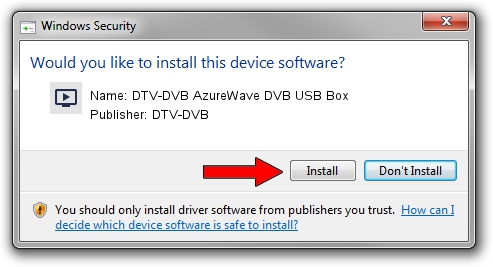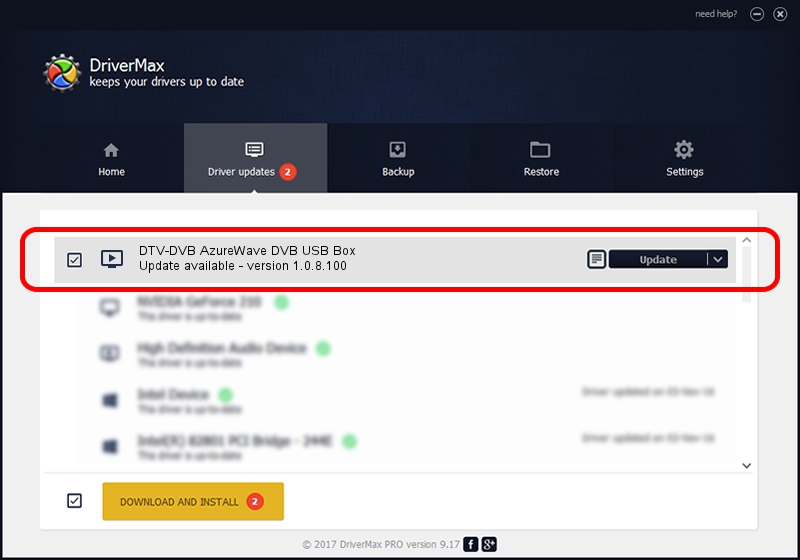Advertising seems to be blocked by your browser.
The ads help us provide this software and web site to you for free.
Please support our project by allowing our site to show ads.
Home /
Manufacturers /
DTV-DVB /
DTV-DVB AzureWave DVB USB Box /
USB/VID_13D3&PID_3347 /
1.0.8.100 Aug 20, 2010
DTV-DVB DTV-DVB AzureWave DVB USB Box how to download and install the driver
DTV-DVB AzureWave DVB USB Box is a MEDIA device. This driver was developed by DTV-DVB. The hardware id of this driver is USB/VID_13D3&PID_3347.
1. How to manually install DTV-DVB DTV-DVB AzureWave DVB USB Box driver
- Download the setup file for DTV-DVB DTV-DVB AzureWave DVB USB Box driver from the link below. This is the download link for the driver version 1.0.8.100 released on 2010-08-20.
- Start the driver installation file from a Windows account with administrative rights. If your User Access Control (UAC) is running then you will have to confirm the installation of the driver and run the setup with administrative rights.
- Go through the driver installation wizard, which should be pretty easy to follow. The driver installation wizard will analyze your PC for compatible devices and will install the driver.
- Restart your PC and enjoy the fresh driver, it is as simple as that.
The file size of this driver is 315442 bytes (308.05 KB)
This driver was rated with an average of 4.3 stars by 4861 users.
This driver is compatible with the following versions of Windows:
- This driver works on Windows 2000 64 bits
- This driver works on Windows Server 2003 64 bits
- This driver works on Windows XP 64 bits
- This driver works on Windows Vista 64 bits
- This driver works on Windows 7 64 bits
- This driver works on Windows 8 64 bits
- This driver works on Windows 8.1 64 bits
- This driver works on Windows 10 64 bits
- This driver works on Windows 11 64 bits
2. Using DriverMax to install DTV-DVB DTV-DVB AzureWave DVB USB Box driver
The advantage of using DriverMax is that it will install the driver for you in the easiest possible way and it will keep each driver up to date. How can you install a driver with DriverMax? Let's see!
- Start DriverMax and press on the yellow button named ~SCAN FOR DRIVER UPDATES NOW~. Wait for DriverMax to scan and analyze each driver on your PC.
- Take a look at the list of available driver updates. Search the list until you find the DTV-DVB DTV-DVB AzureWave DVB USB Box driver. Click on Update.
- That's all, the driver is now installed!