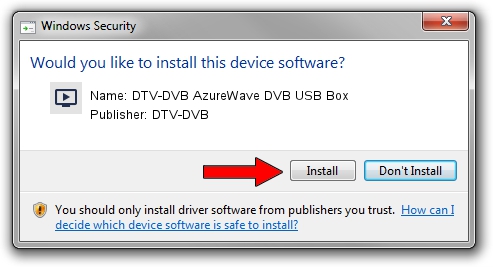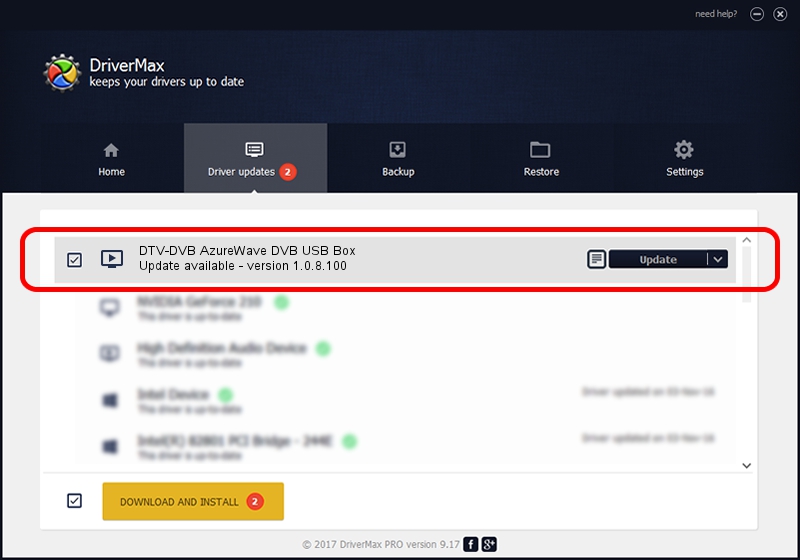Advertising seems to be blocked by your browser.
The ads help us provide this software and web site to you for free.
Please support our project by allowing our site to show ads.
Home /
Manufacturers /
DTV-DVB /
DTV-DVB AzureWave DVB USB Box /
USB/VID_13D3&PID_3290 /
1.0.8.100 Aug 20, 2010
DTV-DVB DTV-DVB AzureWave DVB USB Box driver download and installation
DTV-DVB AzureWave DVB USB Box is a MEDIA device. This Windows driver was developed by DTV-DVB. In order to make sure you are downloading the exact right driver the hardware id is USB/VID_13D3&PID_3290.
1. Manually install DTV-DVB DTV-DVB AzureWave DVB USB Box driver
- Download the setup file for DTV-DVB DTV-DVB AzureWave DVB USB Box driver from the location below. This download link is for the driver version 1.0.8.100 released on 2010-08-20.
- Run the driver installation file from a Windows account with the highest privileges (rights). If your User Access Control (UAC) is enabled then you will have to confirm the installation of the driver and run the setup with administrative rights.
- Follow the driver installation wizard, which should be pretty easy to follow. The driver installation wizard will analyze your PC for compatible devices and will install the driver.
- Restart your PC and enjoy the new driver, it is as simple as that.
Driver file size: 315442 bytes (308.05 KB)
This driver was rated with an average of 4.2 stars by 89407 users.
This driver will work for the following versions of Windows:
- This driver works on Windows 2000 64 bits
- This driver works on Windows Server 2003 64 bits
- This driver works on Windows XP 64 bits
- This driver works on Windows Vista 64 bits
- This driver works on Windows 7 64 bits
- This driver works on Windows 8 64 bits
- This driver works on Windows 8.1 64 bits
- This driver works on Windows 10 64 bits
- This driver works on Windows 11 64 bits
2. Using DriverMax to install DTV-DVB DTV-DVB AzureWave DVB USB Box driver
The advantage of using DriverMax is that it will install the driver for you in just a few seconds and it will keep each driver up to date, not just this one. How can you install a driver using DriverMax? Let's take a look!
- Start DriverMax and push on the yellow button that says ~SCAN FOR DRIVER UPDATES NOW~. Wait for DriverMax to analyze each driver on your computer.
- Take a look at the list of detected driver updates. Search the list until you locate the DTV-DVB DTV-DVB AzureWave DVB USB Box driver. Click on Update.
- That's it, you installed your first driver!

Jul 8 2016 9:13AM / Written by Andreea Kartman for DriverMax
follow @DeeaKartman