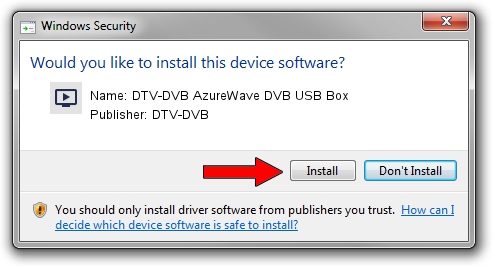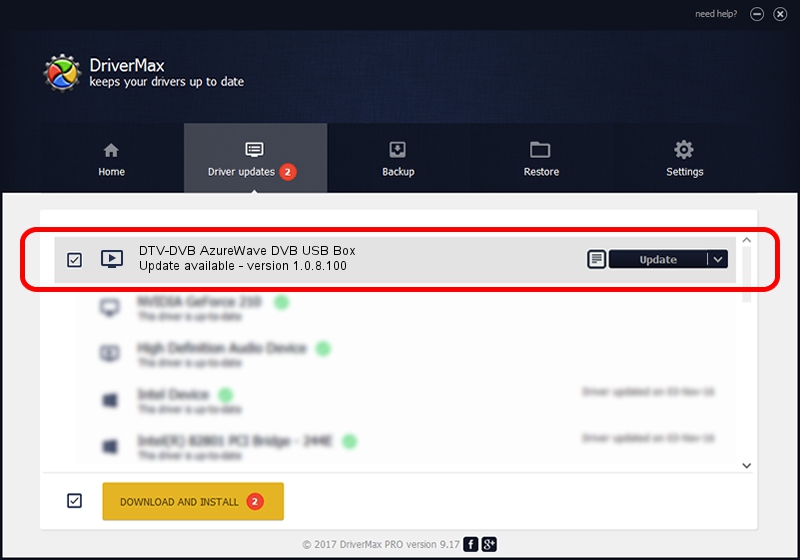Advertising seems to be blocked by your browser.
The ads help us provide this software and web site to you for free.
Please support our project by allowing our site to show ads.
Home /
Manufacturers /
DTV-DVB /
DTV-DVB AzureWave DVB USB Box /
USB/VID_13D3&PID_3268 /
1.0.8.100 Aug 20, 2010
DTV-DVB DTV-DVB AzureWave DVB USB Box - two ways of downloading and installing the driver
DTV-DVB AzureWave DVB USB Box is a MEDIA hardware device. The developer of this driver was DTV-DVB. The hardware id of this driver is USB/VID_13D3&PID_3268; this string has to match your hardware.
1. DTV-DVB DTV-DVB AzureWave DVB USB Box driver - how to install it manually
- Download the setup file for DTV-DVB DTV-DVB AzureWave DVB USB Box driver from the location below. This download link is for the driver version 1.0.8.100 released on 2010-08-20.
- Run the driver setup file from a Windows account with administrative rights. If your UAC (User Access Control) is enabled then you will have to confirm the installation of the driver and run the setup with administrative rights.
- Go through the driver installation wizard, which should be quite straightforward. The driver installation wizard will analyze your PC for compatible devices and will install the driver.
- Restart your computer and enjoy the fresh driver, it is as simple as that.
Driver file size: 315442 bytes (308.05 KB)
This driver received an average rating of 4 stars out of 3528 votes.
This driver was released for the following versions of Windows:
- This driver works on Windows 2000 64 bits
- This driver works on Windows Server 2003 64 bits
- This driver works on Windows XP 64 bits
- This driver works on Windows Vista 64 bits
- This driver works on Windows 7 64 bits
- This driver works on Windows 8 64 bits
- This driver works on Windows 8.1 64 bits
- This driver works on Windows 10 64 bits
- This driver works on Windows 11 64 bits
2. How to install DTV-DVB DTV-DVB AzureWave DVB USB Box driver using DriverMax
The advantage of using DriverMax is that it will setup the driver for you in just a few seconds and it will keep each driver up to date, not just this one. How easy can you install a driver using DriverMax? Let's follow a few steps!
- Open DriverMax and click on the yellow button named ~SCAN FOR DRIVER UPDATES NOW~. Wait for DriverMax to analyze each driver on your PC.
- Take a look at the list of available driver updates. Search the list until you locate the DTV-DVB DTV-DVB AzureWave DVB USB Box driver. Click the Update button.
- Finished installing the driver!