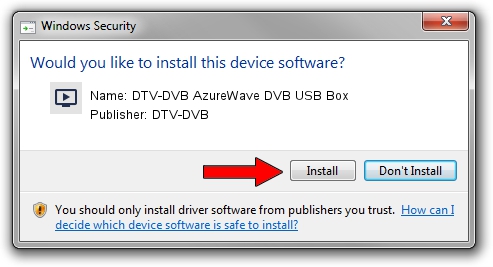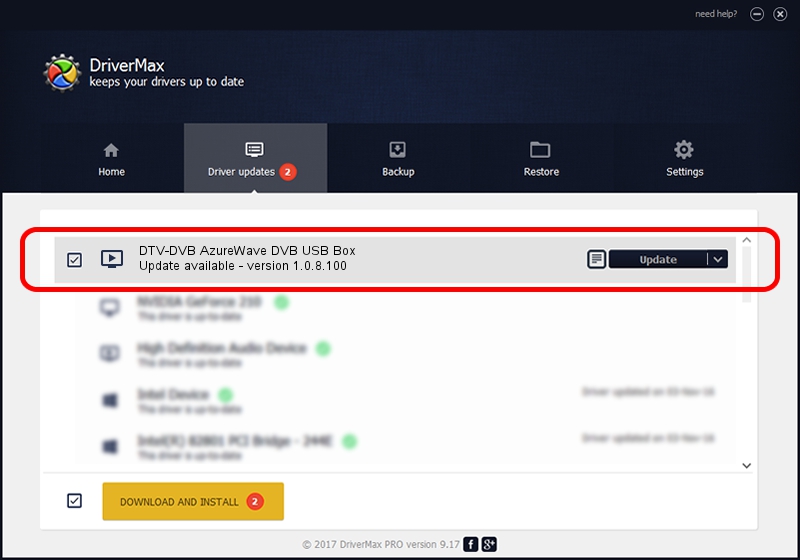Advertising seems to be blocked by your browser.
The ads help us provide this software and web site to you for free.
Please support our project by allowing our site to show ads.
Home /
Manufacturers /
DTV-DVB /
DTV-DVB AzureWave DVB USB Box /
USB/VID_13D3&PID_3209 /
1.0.8.100 Aug 20, 2010
Download and install DTV-DVB DTV-DVB AzureWave DVB USB Box driver
DTV-DVB AzureWave DVB USB Box is a MEDIA device. This driver was developed by DTV-DVB. USB/VID_13D3&PID_3209 is the matching hardware id of this device.
1. Install DTV-DVB DTV-DVB AzureWave DVB USB Box driver manually
- You can download from the link below the driver setup file for the DTV-DVB DTV-DVB AzureWave DVB USB Box driver. The archive contains version 1.0.8.100 released on 2010-08-20 of the driver.
- Run the driver installer file from a user account with the highest privileges (rights). If your User Access Control (UAC) is running please accept of the driver and run the setup with administrative rights.
- Follow the driver installation wizard, which will guide you; it should be pretty easy to follow. The driver installation wizard will analyze your computer and will install the right driver.
- When the operation finishes restart your PC in order to use the updated driver. It is as simple as that to install a Windows driver!
Driver file size: 315442 bytes (308.05 KB)
Driver rating 4.1 stars out of 3380 votes.
This driver is compatible with the following versions of Windows:
- This driver works on Windows 2000 64 bits
- This driver works on Windows Server 2003 64 bits
- This driver works on Windows XP 64 bits
- This driver works on Windows Vista 64 bits
- This driver works on Windows 7 64 bits
- This driver works on Windows 8 64 bits
- This driver works on Windows 8.1 64 bits
- This driver works on Windows 10 64 bits
- This driver works on Windows 11 64 bits
2. How to use DriverMax to install DTV-DVB DTV-DVB AzureWave DVB USB Box driver
The most important advantage of using DriverMax is that it will setup the driver for you in just a few seconds and it will keep each driver up to date. How can you install a driver using DriverMax? Let's follow a few steps!
- Open DriverMax and click on the yellow button that says ~SCAN FOR DRIVER UPDATES NOW~. Wait for DriverMax to analyze each driver on your computer.
- Take a look at the list of available driver updates. Scroll the list down until you locate the DTV-DVB DTV-DVB AzureWave DVB USB Box driver. Click the Update button.
- Enjoy using the updated driver! :)