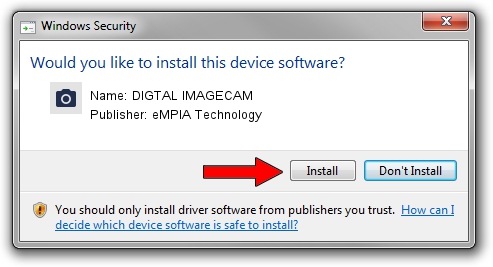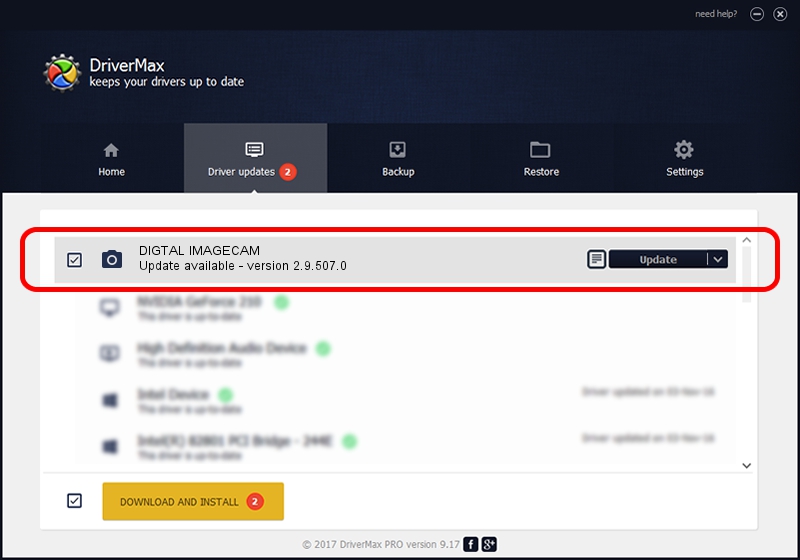Advertising seems to be blocked by your browser.
The ads help us provide this software and web site to you for free.
Please support our project by allowing our site to show ads.
Home /
Manufacturers /
eMPIA Technology /
DIGTAL IMAGECAM /
USB/VID_EB1A&PID_2904&MI_03 /
2.9.507.0 May 07, 2009
eMPIA Technology DIGTAL IMAGECAM - two ways of downloading and installing the driver
DIGTAL IMAGECAM is a Imaging Devices hardware device. The developer of this driver was eMPIA Technology. The hardware id of this driver is USB/VID_EB1A&PID_2904&MI_03; this string has to match your hardware.
1. How to manually install eMPIA Technology DIGTAL IMAGECAM driver
- You can download from the link below the driver setup file for the eMPIA Technology DIGTAL IMAGECAM driver. The archive contains version 2.9.507.0 released on 2009-05-07 of the driver.
- Run the driver installer file from a user account with administrative rights. If your User Access Control Service (UAC) is running please accept of the driver and run the setup with administrative rights.
- Go through the driver setup wizard, which will guide you; it should be quite easy to follow. The driver setup wizard will analyze your PC and will install the right driver.
- When the operation finishes shutdown and restart your PC in order to use the updated driver. As you can see it was quite smple to install a Windows driver!
File size of the driver: 1739201 bytes (1.66 MB)
Driver rating 4 stars out of 55318 votes.
This driver will work for the following versions of Windows:
- This driver works on Windows Server 2003 32 bits
- This driver works on Windows XP 32 bits
- This driver works on Windows Vista 32 bits
- This driver works on Windows 7 32 bits
- This driver works on Windows 8 32 bits
- This driver works on Windows 8.1 32 bits
- This driver works on Windows 10 32 bits
- This driver works on Windows 11 32 bits
2. How to install eMPIA Technology DIGTAL IMAGECAM driver using DriverMax
The most important advantage of using DriverMax is that it will setup the driver for you in the easiest possible way and it will keep each driver up to date. How easy can you install a driver with DriverMax? Let's follow a few steps!
- Start DriverMax and press on the yellow button that says ~SCAN FOR DRIVER UPDATES NOW~. Wait for DriverMax to analyze each driver on your computer.
- Take a look at the list of available driver updates. Search the list until you find the eMPIA Technology DIGTAL IMAGECAM driver. Click on Update.
- That's all, the driver is now installed!

Jul 12 2016 10:24AM / Written by Dan Armano for DriverMax
follow @danarm