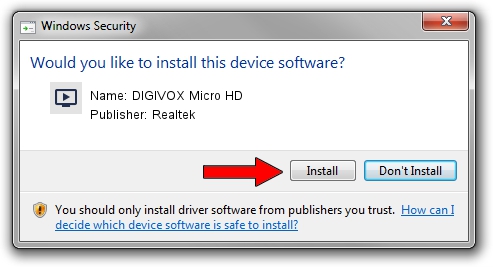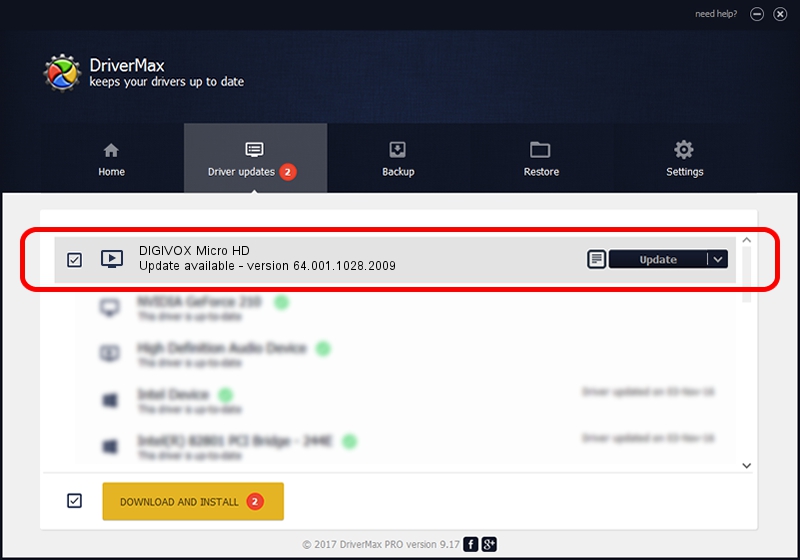Advertising seems to be blocked by your browser.
The ads help us provide this software and web site to you for free.
Please support our project by allowing our site to show ads.
Home /
Manufacturers /
Realtek /
DIGIVOX Micro HD /
USB/VID_1D19&PID_1104&MI_00 /
64.001.1028.2009 Oct 28, 2009
Realtek DIGIVOX Micro HD - two ways of downloading and installing the driver
DIGIVOX Micro HD is a MEDIA device. The developer of this driver was Realtek. In order to make sure you are downloading the exact right driver the hardware id is USB/VID_1D19&PID_1104&MI_00.
1. Realtek DIGIVOX Micro HD driver - how to install it manually
- You can download from the link below the driver setup file for the Realtek DIGIVOX Micro HD driver. The archive contains version 64.001.1028.2009 released on 2009-10-28 of the driver.
- Run the driver installer file from a user account with administrative rights. If your User Access Control Service (UAC) is running please accept of the driver and run the setup with administrative rights.
- Go through the driver installation wizard, which will guide you; it should be quite easy to follow. The driver installation wizard will analyze your computer and will install the right driver.
- When the operation finishes restart your computer in order to use the updated driver. As you can see it was quite smple to install a Windows driver!
Size of this driver: 86465 bytes (84.44 KB)
This driver was installed by many users and received an average rating of 4.7 stars out of 18341 votes.
This driver is compatible with the following versions of Windows:
- This driver works on Windows 2000 64 bits
- This driver works on Windows Server 2003 64 bits
- This driver works on Windows XP 64 bits
- This driver works on Windows Vista 64 bits
- This driver works on Windows 7 64 bits
- This driver works on Windows 8 64 bits
- This driver works on Windows 8.1 64 bits
- This driver works on Windows 10 64 bits
- This driver works on Windows 11 64 bits
2. The easy way: using DriverMax to install Realtek DIGIVOX Micro HD driver
The most important advantage of using DriverMax is that it will setup the driver for you in just a few seconds and it will keep each driver up to date. How can you install a driver using DriverMax? Let's take a look!
- Start DriverMax and click on the yellow button named ~SCAN FOR DRIVER UPDATES NOW~. Wait for DriverMax to scan and analyze each driver on your PC.
- Take a look at the list of detected driver updates. Scroll the list down until you find the Realtek DIGIVOX Micro HD driver. Click on Update.
- Enjoy using the updated driver! :)

Jul 30 2016 10:10AM / Written by Dan Armano for DriverMax
follow @danarm