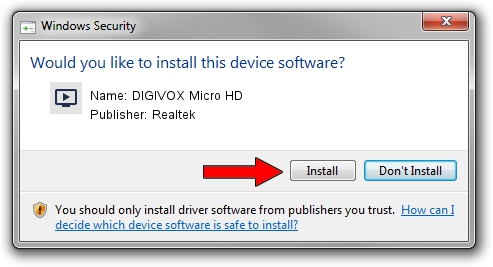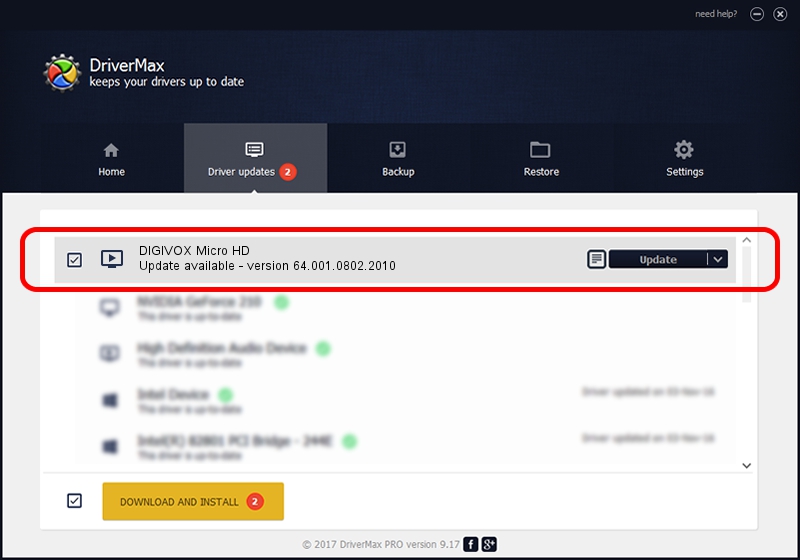Advertising seems to be blocked by your browser.
The ads help us provide this software and web site to you for free.
Please support our project by allowing our site to show ads.
Home /
Manufacturers /
Realtek /
DIGIVOX Micro HD /
USB/VID_1D19&PID_1104&MI_00 /
64.001.0802.2010 Aug 02, 2010
Realtek DIGIVOX Micro HD - two ways of downloading and installing the driver
DIGIVOX Micro HD is a MEDIA hardware device. This driver was developed by Realtek. USB/VID_1D19&PID_1104&MI_00 is the matching hardware id of this device.
1. Realtek DIGIVOX Micro HD - install the driver manually
- Download the setup file for Realtek DIGIVOX Micro HD driver from the link below. This is the download link for the driver version 64.001.0802.2010 released on 2010-08-02.
- Start the driver setup file from a Windows account with administrative rights. If your User Access Control (UAC) is running then you will have to confirm the installation of the driver and run the setup with administrative rights.
- Follow the driver setup wizard, which should be quite straightforward. The driver setup wizard will analyze your PC for compatible devices and will install the driver.
- Restart your PC and enjoy the fresh driver, as you can see it was quite smple.
Download size of the driver: 135239 bytes (132.07 KB)
This driver was rated with an average of 5 stars by 29559 users.
This driver will work for the following versions of Windows:
- This driver works on Windows 2000 64 bits
- This driver works on Windows Server 2003 64 bits
- This driver works on Windows XP 64 bits
- This driver works on Windows Vista 64 bits
- This driver works on Windows 7 64 bits
- This driver works on Windows 8 64 bits
- This driver works on Windows 8.1 64 bits
- This driver works on Windows 10 64 bits
- This driver works on Windows 11 64 bits
2. Using DriverMax to install Realtek DIGIVOX Micro HD driver
The advantage of using DriverMax is that it will install the driver for you in just a few seconds and it will keep each driver up to date, not just this one. How easy can you install a driver with DriverMax? Let's follow a few steps!
- Start DriverMax and click on the yellow button that says ~SCAN FOR DRIVER UPDATES NOW~. Wait for DriverMax to analyze each driver on your computer.
- Take a look at the list of detected driver updates. Scroll the list down until you find the Realtek DIGIVOX Micro HD driver. Click the Update button.
- Finished installing the driver!

Jul 10 2016 8:15AM / Written by Dan Armano for DriverMax
follow @danarm