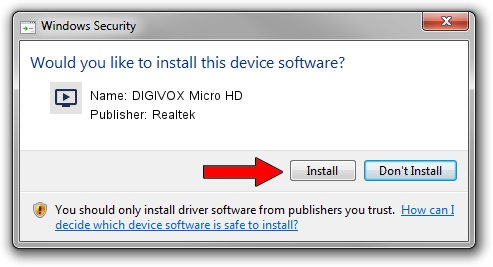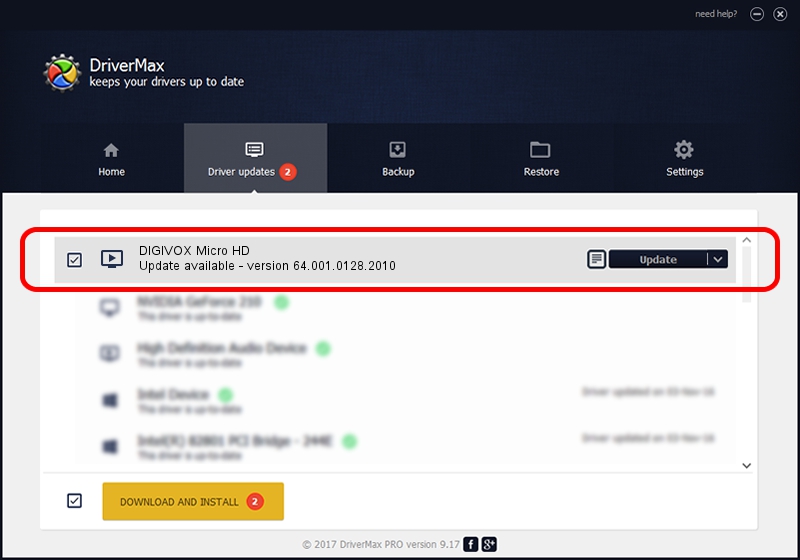Advertising seems to be blocked by your browser.
The ads help us provide this software and web site to you for free.
Please support our project by allowing our site to show ads.
Home /
Manufacturers /
Realtek /
DIGIVOX Micro HD /
USB/VID_1D19&PID_1104&MI_00 /
64.001.0128.2010 Jan 28, 2010
Realtek DIGIVOX Micro HD - two ways of downloading and installing the driver
DIGIVOX Micro HD is a MEDIA hardware device. This Windows driver was developed by Realtek. USB/VID_1D19&PID_1104&MI_00 is the matching hardware id of this device.
1. Realtek DIGIVOX Micro HD driver - how to install it manually
- Download the setup file for Realtek DIGIVOX Micro HD driver from the location below. This download link is for the driver version 64.001.0128.2010 released on 2010-01-28.
- Start the driver setup file from a Windows account with administrative rights. If your User Access Control (UAC) is started then you will have to accept of the driver and run the setup with administrative rights.
- Go through the driver setup wizard, which should be quite easy to follow. The driver setup wizard will scan your PC for compatible devices and will install the driver.
- Shutdown and restart your PC and enjoy the fresh driver, it is as simple as that.
Driver file size: 114391 bytes (111.71 KB)
Driver rating 4.9 stars out of 72542 votes.
This driver will work for the following versions of Windows:
- This driver works on Windows 2000 64 bits
- This driver works on Windows Server 2003 64 bits
- This driver works on Windows XP 64 bits
- This driver works on Windows Vista 64 bits
- This driver works on Windows 7 64 bits
- This driver works on Windows 8 64 bits
- This driver works on Windows 8.1 64 bits
- This driver works on Windows 10 64 bits
- This driver works on Windows 11 64 bits
2. The easy way: using DriverMax to install Realtek DIGIVOX Micro HD driver
The most important advantage of using DriverMax is that it will setup the driver for you in just a few seconds and it will keep each driver up to date. How can you install a driver using DriverMax? Let's take a look!
- Open DriverMax and press on the yellow button named ~SCAN FOR DRIVER UPDATES NOW~. Wait for DriverMax to scan and analyze each driver on your computer.
- Take a look at the list of driver updates. Scroll the list down until you find the Realtek DIGIVOX Micro HD driver. Click on Update.
- That's all, the driver is now installed!

Aug 10 2016 11:26AM / Written by Daniel Statescu for DriverMax
follow @DanielStatescu