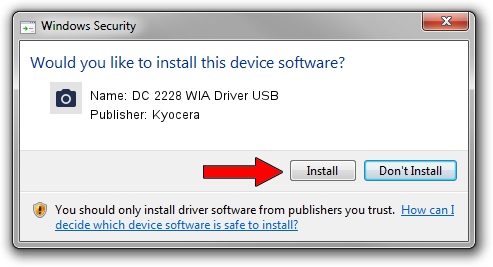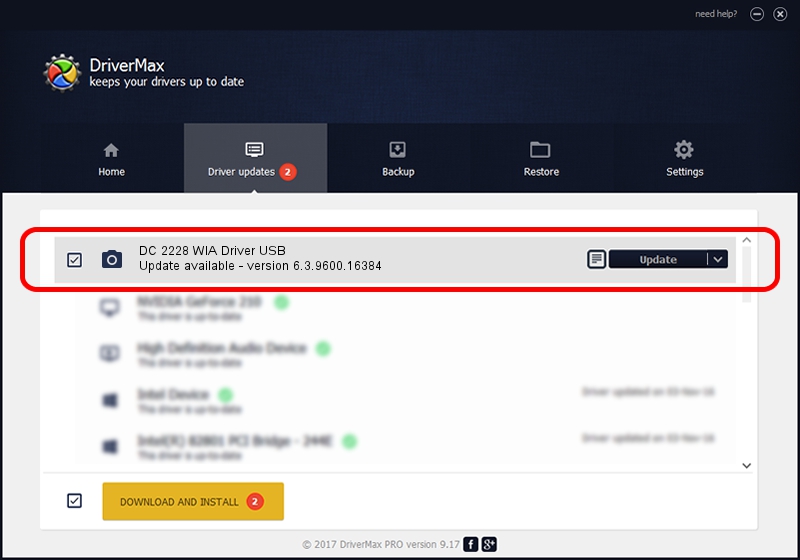Advertising seems to be blocked by your browser.
The ads help us provide this software and web site to you for free.
Please support our project by allowing our site to show ads.
Home /
Manufacturers /
Kyocera /
DC 2228 WIA Driver USB /
USB/VID_0482&PID_03f5&MI_01 /
6.3.9600.16384 Jun 21, 2006
Kyocera DC 2228 WIA Driver USB how to download and install the driver
DC 2228 WIA Driver USB is a Imaging Devices device. The Windows version of this driver was developed by Kyocera. In order to make sure you are downloading the exact right driver the hardware id is USB/VID_0482&PID_03f5&MI_01.
1. Manually install Kyocera DC 2228 WIA Driver USB driver
- You can download from the link below the driver installer file for the Kyocera DC 2228 WIA Driver USB driver. The archive contains version 6.3.9600.16384 dated 2006-06-21 of the driver.
- Run the driver installer file from a user account with the highest privileges (rights). If your UAC (User Access Control) is running please accept of the driver and run the setup with administrative rights.
- Follow the driver setup wizard, which will guide you; it should be pretty easy to follow. The driver setup wizard will scan your computer and will install the right driver.
- When the operation finishes restart your computer in order to use the updated driver. As you can see it was quite smple to install a Windows driver!
Driver rating 3.3 stars out of 29635 votes.
2. Installing the Kyocera DC 2228 WIA Driver USB driver using DriverMax: the easy way
The most important advantage of using DriverMax is that it will setup the driver for you in the easiest possible way and it will keep each driver up to date, not just this one. How can you install a driver using DriverMax? Let's take a look!
- Start DriverMax and press on the yellow button that says ~SCAN FOR DRIVER UPDATES NOW~. Wait for DriverMax to analyze each driver on your computer.
- Take a look at the list of available driver updates. Search the list until you locate the Kyocera DC 2228 WIA Driver USB driver. Click the Update button.
- That's it, you installed your first driver!

Jun 20 2016 12:48PM / Written by Andreea Kartman for DriverMax
follow @DeeaKartman