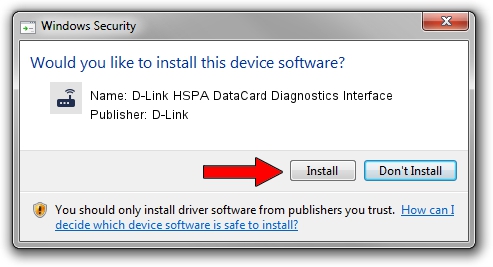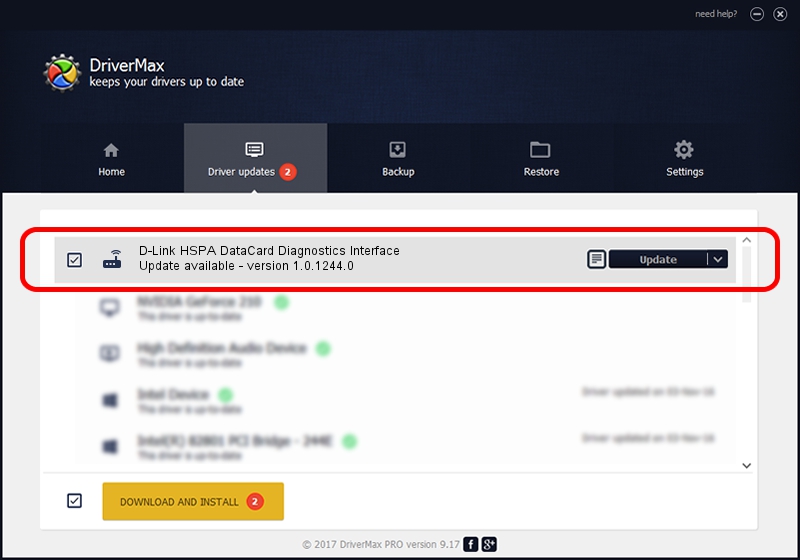Advertising seems to be blocked by your browser.
The ads help us provide this software and web site to you for free.
Please support our project by allowing our site to show ads.
Home /
Manufacturers /
D-Link /
D-Link HSPA DataCard Diagnostics Interface /
USB/VID_2001&PID_7D02&MI_02 /
1.0.1244.0 Oct 29, 2012
D-Link D-Link HSPA DataCard Diagnostics Interface how to download and install the driver
D-Link HSPA DataCard Diagnostics Interface is a Modem device. The developer of this driver was D-Link. USB/VID_2001&PID_7D02&MI_02 is the matching hardware id of this device.
1. Manually install D-Link D-Link HSPA DataCard Diagnostics Interface driver
- You can download from the link below the driver installer file for the D-Link D-Link HSPA DataCard Diagnostics Interface driver. The archive contains version 1.0.1244.0 dated 2012-10-29 of the driver.
- Start the driver installer file from a user account with the highest privileges (rights). If your UAC (User Access Control) is enabled please accept of the driver and run the setup with administrative rights.
- Go through the driver installation wizard, which will guide you; it should be pretty easy to follow. The driver installation wizard will analyze your PC and will install the right driver.
- When the operation finishes shutdown and restart your computer in order to use the updated driver. It is as simple as that to install a Windows driver!
This driver was rated with an average of 3.3 stars by 9341 users.
2. Using DriverMax to install D-Link D-Link HSPA DataCard Diagnostics Interface driver
The most important advantage of using DriverMax is that it will install the driver for you in the easiest possible way and it will keep each driver up to date, not just this one. How can you install a driver using DriverMax? Let's take a look!
- Open DriverMax and push on the yellow button named ~SCAN FOR DRIVER UPDATES NOW~. Wait for DriverMax to analyze each driver on your PC.
- Take a look at the list of available driver updates. Scroll the list down until you locate the D-Link D-Link HSPA DataCard Diagnostics Interface driver. Click the Update button.
- Enjoy using the updated driver! :)

Jul 28 2016 3:25PM / Written by Daniel Statescu for DriverMax
follow @DanielStatescu