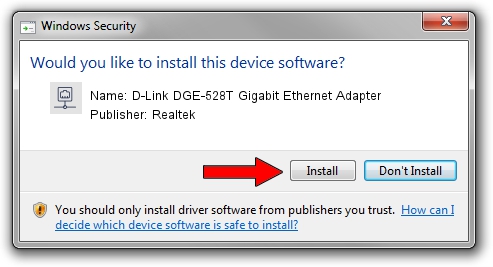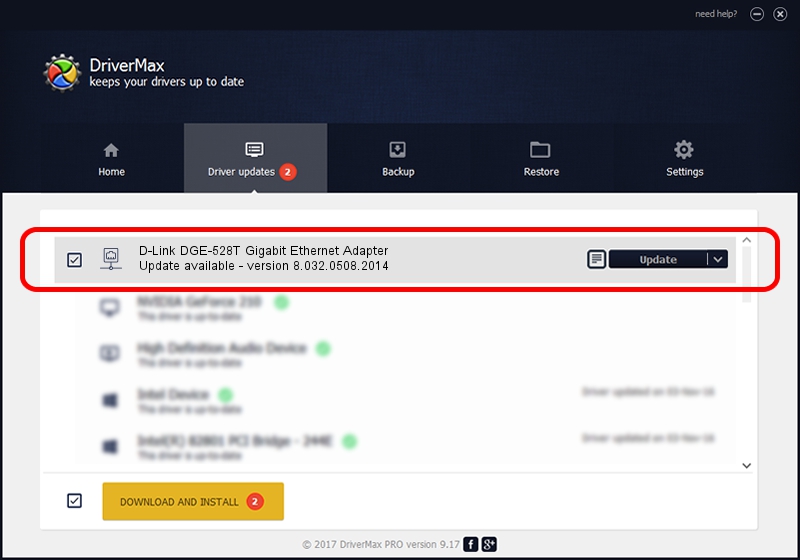Advertising seems to be blocked by your browser.
The ads help us provide this software and web site to you for free.
Please support our project by allowing our site to show ads.
Home /
Manufacturers /
Realtek /
D-Link DGE-528T Gigabit Ethernet Adapter /
PCI/VEN_1186&DEV_4300&SUBSYS_43001186 /
8.032.0508.2014 May 08, 2014
Realtek D-Link DGE-528T Gigabit Ethernet Adapter driver download and installation
D-Link DGE-528T Gigabit Ethernet Adapter is a Network Adapters device. This Windows driver was developed by Realtek. The hardware id of this driver is PCI/VEN_1186&DEV_4300&SUBSYS_43001186.
1. Realtek D-Link DGE-528T Gigabit Ethernet Adapter driver - how to install it manually
- Download the driver setup file for Realtek D-Link DGE-528T Gigabit Ethernet Adapter driver from the link below. This is the download link for the driver version 8.032.0508.2014 released on 2014-05-08.
- Run the driver installation file from a Windows account with administrative rights. If your User Access Control (UAC) is enabled then you will have to accept of the driver and run the setup with administrative rights.
- Follow the driver installation wizard, which should be quite easy to follow. The driver installation wizard will scan your PC for compatible devices and will install the driver.
- Shutdown and restart your PC and enjoy the new driver, as you can see it was quite smple.
This driver received an average rating of 3.9 stars out of 14471 votes.
2. Using DriverMax to install Realtek D-Link DGE-528T Gigabit Ethernet Adapter driver
The advantage of using DriverMax is that it will install the driver for you in the easiest possible way and it will keep each driver up to date, not just this one. How can you install a driver with DriverMax? Let's follow a few steps!
- Open DriverMax and press on the yellow button that says ~SCAN FOR DRIVER UPDATES NOW~. Wait for DriverMax to analyze each driver on your computer.
- Take a look at the list of driver updates. Scroll the list down until you locate the Realtek D-Link DGE-528T Gigabit Ethernet Adapter driver. Click the Update button.
- That's it, you installed your first driver!

Jun 30 2016 9:25PM / Written by Dan Armano for DriverMax
follow @danarm