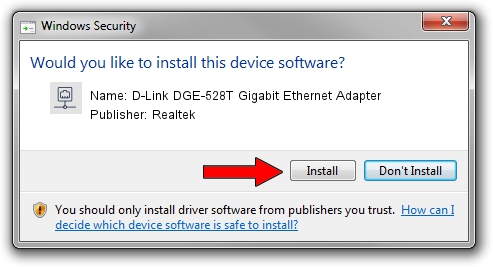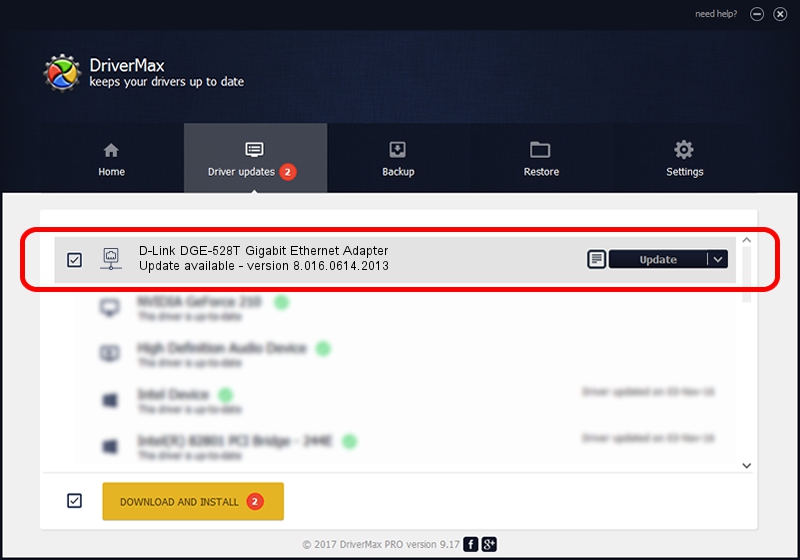Advertising seems to be blocked by your browser.
The ads help us provide this software and web site to you for free.
Please support our project by allowing our site to show ads.
Home /
Manufacturers /
Realtek /
D-Link DGE-528T Gigabit Ethernet Adapter /
PCI/VEN_1186&DEV_4300&SUBSYS_43001186 /
8.016.0614.2013 Jun 14, 2013
Realtek D-Link DGE-528T Gigabit Ethernet Adapter - two ways of downloading and installing the driver
D-Link DGE-528T Gigabit Ethernet Adapter is a Network Adapters hardware device. The developer of this driver was Realtek. The hardware id of this driver is PCI/VEN_1186&DEV_4300&SUBSYS_43001186; this string has to match your hardware.
1. Install Realtek D-Link DGE-528T Gigabit Ethernet Adapter driver manually
- Download the setup file for Realtek D-Link DGE-528T Gigabit Ethernet Adapter driver from the link below. This download link is for the driver version 8.016.0614.2013 released on 2013-06-14.
- Start the driver setup file from a Windows account with administrative rights. If your User Access Control Service (UAC) is running then you will have to accept of the driver and run the setup with administrative rights.
- Follow the driver setup wizard, which should be quite straightforward. The driver setup wizard will scan your PC for compatible devices and will install the driver.
- Restart your PC and enjoy the updated driver, as you can see it was quite smple.
This driver was rated with an average of 3.5 stars by 9386 users.
2. Installing the Realtek D-Link DGE-528T Gigabit Ethernet Adapter driver using DriverMax: the easy way
The advantage of using DriverMax is that it will install the driver for you in just a few seconds and it will keep each driver up to date, not just this one. How can you install a driver using DriverMax? Let's see!
- Open DriverMax and press on the yellow button that says ~SCAN FOR DRIVER UPDATES NOW~. Wait for DriverMax to scan and analyze each driver on your computer.
- Take a look at the list of detected driver updates. Search the list until you find the Realtek D-Link DGE-528T Gigabit Ethernet Adapter driver. Click the Update button.
- That's all, the driver is now installed!

Jul 18 2016 1:19PM / Written by Andreea Kartman for DriverMax
follow @DeeaKartman