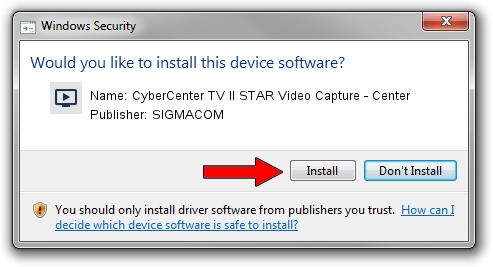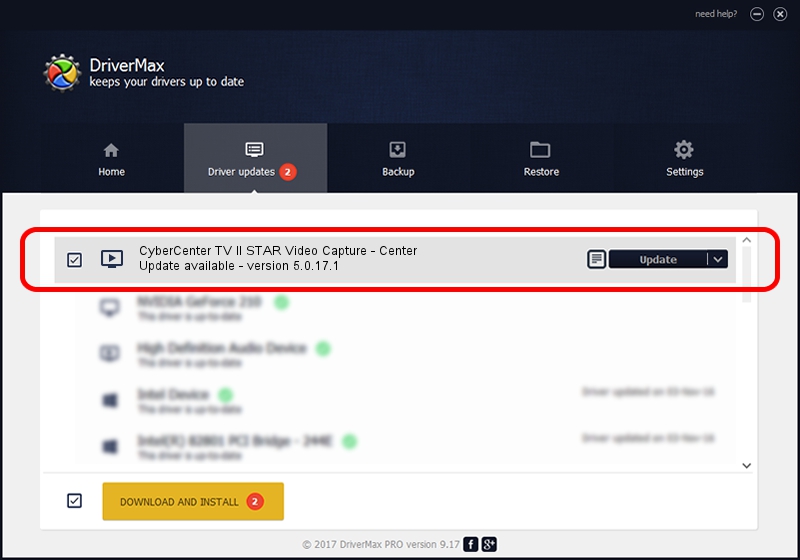Advertising seems to be blocked by your browser.
The ads help us provide this software and web site to you for free.
Please support our project by allowing our site to show ads.
Home /
Manufacturers /
SIGMACOM /
CyberCenter TV II STAR Video Capture - Center /
PCI/VEN_14F1&DEV_8800&SUBSYS_30041620 /
5.0.17.1 Feb 27, 2007
SIGMACOM CyberCenter TV II STAR Video Capture - Center how to download and install the driver
CyberCenter TV II STAR Video Capture - Center is a MEDIA device. This Windows driver was developed by SIGMACOM. PCI/VEN_14F1&DEV_8800&SUBSYS_30041620 is the matching hardware id of this device.
1. How to manually install SIGMACOM CyberCenter TV II STAR Video Capture - Center driver
- Download the driver setup file for SIGMACOM CyberCenter TV II STAR Video Capture - Center driver from the link below. This is the download link for the driver version 5.0.17.1 released on 2007-02-27.
- Run the driver setup file from a Windows account with administrative rights. If your UAC (User Access Control) is running then you will have to accept of the driver and run the setup with administrative rights.
- Go through the driver setup wizard, which should be pretty easy to follow. The driver setup wizard will analyze your PC for compatible devices and will install the driver.
- Shutdown and restart your computer and enjoy the new driver, as you can see it was quite smple.
File size of the driver: 175389 bytes (171.28 KB)
This driver was installed by many users and received an average rating of 3 stars out of 24849 votes.
This driver will work for the following versions of Windows:
- This driver works on Windows 2000 32 bits
- This driver works on Windows Server 2003 32 bits
- This driver works on Windows XP 32 bits
- This driver works on Windows Vista 32 bits
- This driver works on Windows 7 32 bits
- This driver works on Windows 8 32 bits
- This driver works on Windows 8.1 32 bits
- This driver works on Windows 10 32 bits
- This driver works on Windows 11 32 bits
2. Using DriverMax to install SIGMACOM CyberCenter TV II STAR Video Capture - Center driver
The most important advantage of using DriverMax is that it will install the driver for you in just a few seconds and it will keep each driver up to date, not just this one. How can you install a driver using DriverMax? Let's follow a few steps!
- Open DriverMax and press on the yellow button that says ~SCAN FOR DRIVER UPDATES NOW~. Wait for DriverMax to scan and analyze each driver on your PC.
- Take a look at the list of driver updates. Scroll the list down until you find the SIGMACOM CyberCenter TV II STAR Video Capture - Center driver. Click the Update button.
- Finished installing the driver!

Jul 11 2016 4:03PM / Written by Daniel Statescu for DriverMax
follow @DanielStatescu