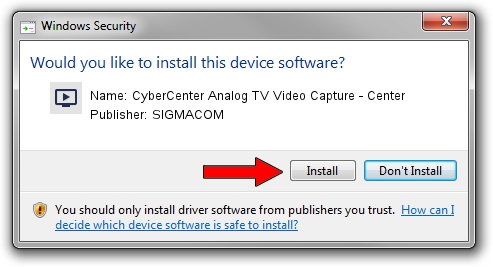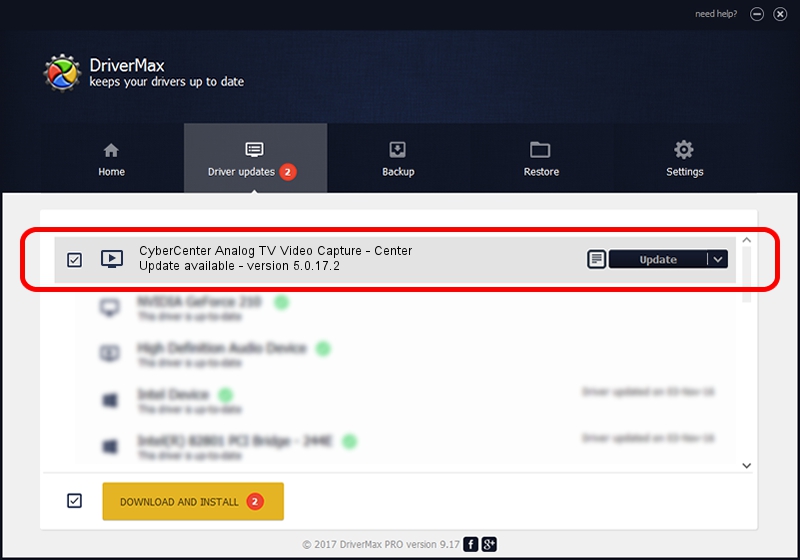Advertising seems to be blocked by your browser.
The ads help us provide this software and web site to you for free.
Please support our project by allowing our site to show ads.
Home /
Manufacturers /
SIGMACOM /
CyberCenter Analog TV Video Capture - Center /
PCI/VEN_14F1&DEV_8800&SUBSYS_30041620 /
5.0.17.2 Feb 21, 2007
Download and install SIGMACOM CyberCenter Analog TV Video Capture - Center driver
CyberCenter Analog TV Video Capture - Center is a MEDIA device. The developer of this driver was SIGMACOM. The hardware id of this driver is PCI/VEN_14F1&DEV_8800&SUBSYS_30041620; this string has to match your hardware.
1. Install SIGMACOM CyberCenter Analog TV Video Capture - Center driver manually
- Download the setup file for SIGMACOM CyberCenter Analog TV Video Capture - Center driver from the location below. This download link is for the driver version 5.0.17.2 released on 2007-02-21.
- Run the driver installation file from a Windows account with the highest privileges (rights). If your UAC (User Access Control) is started then you will have to confirm the installation of the driver and run the setup with administrative rights.
- Go through the driver setup wizard, which should be quite straightforward. The driver setup wizard will scan your PC for compatible devices and will install the driver.
- Restart your computer and enjoy the fresh driver, it is as simple as that.
Download size of the driver: 197348 bytes (192.72 KB)
This driver was rated with an average of 4.2 stars by 27012 users.
This driver will work for the following versions of Windows:
- This driver works on Windows 2000 64 bits
- This driver works on Windows Server 2003 64 bits
- This driver works on Windows XP 64 bits
- This driver works on Windows Vista 64 bits
- This driver works on Windows 7 64 bits
- This driver works on Windows 8 64 bits
- This driver works on Windows 8.1 64 bits
- This driver works on Windows 10 64 bits
- This driver works on Windows 11 64 bits
2. How to use DriverMax to install SIGMACOM CyberCenter Analog TV Video Capture - Center driver
The advantage of using DriverMax is that it will install the driver for you in just a few seconds and it will keep each driver up to date, not just this one. How can you install a driver using DriverMax? Let's take a look!
- Open DriverMax and push on the yellow button named ~SCAN FOR DRIVER UPDATES NOW~. Wait for DriverMax to scan and analyze each driver on your PC.
- Take a look at the list of detected driver updates. Search the list until you locate the SIGMACOM CyberCenter Analog TV Video Capture - Center driver. Click the Update button.
- That's all, the driver is now installed!

Jul 20 2016 1:57AM / Written by Dan Armano for DriverMax
follow @danarm