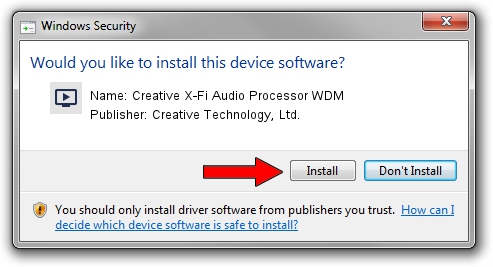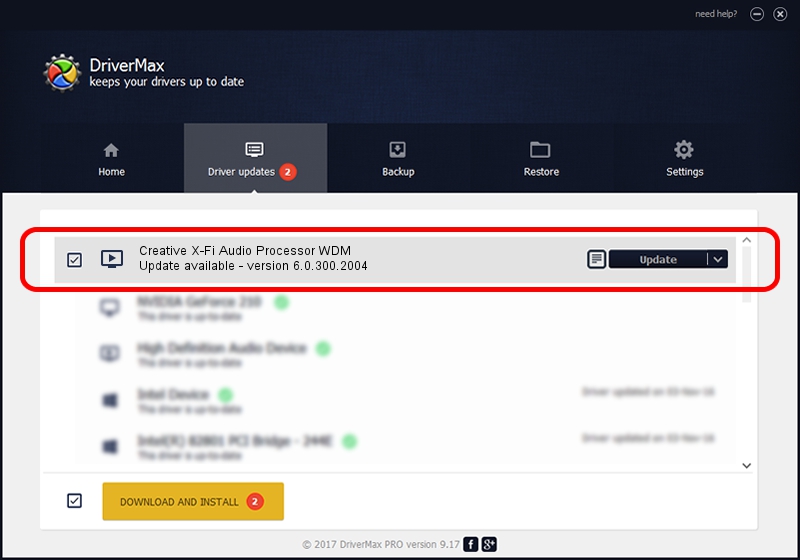Advertising seems to be blocked by your browser.
The ads help us provide this software and web site to you for free.
Please support our project by allowing our site to show ads.
Home /
Manufacturers /
Creative Technology, Ltd. /
Creative X-Fi Audio Processor WDM /
PCI/VEN_1102&DEV_000B&SUBSYS_00621102 /
6.0.300.2004 Oct 30, 2012
Creative Technology, Ltd. Creative X-Fi Audio Processor WDM - two ways of downloading and installing the driver
Creative X-Fi Audio Processor WDM is a MEDIA hardware device. This Windows driver was developed by Creative Technology, Ltd.. The hardware id of this driver is PCI/VEN_1102&DEV_000B&SUBSYS_00621102; this string has to match your hardware.
1. Creative Technology, Ltd. Creative X-Fi Audio Processor WDM - install the driver manually
- Download the setup file for Creative Technology, Ltd. Creative X-Fi Audio Processor WDM driver from the location below. This download link is for the driver version 6.0.300.2004 released on 2012-10-30.
- Run the driver installation file from a Windows account with the highest privileges (rights). If your User Access Control Service (UAC) is started then you will have to confirm the installation of the driver and run the setup with administrative rights.
- Go through the driver installation wizard, which should be quite straightforward. The driver installation wizard will analyze your PC for compatible devices and will install the driver.
- Restart your computer and enjoy the updated driver, it is as simple as that.
This driver was installed by many users and received an average rating of 3.5 stars out of 34656 votes.
2. The easy way: using DriverMax to install Creative Technology, Ltd. Creative X-Fi Audio Processor WDM driver
The most important advantage of using DriverMax is that it will setup the driver for you in just a few seconds and it will keep each driver up to date, not just this one. How easy can you install a driver using DriverMax? Let's take a look!
- Open DriverMax and push on the yellow button named ~SCAN FOR DRIVER UPDATES NOW~. Wait for DriverMax to analyze each driver on your PC.
- Take a look at the list of available driver updates. Search the list until you find the Creative Technology, Ltd. Creative X-Fi Audio Processor WDM driver. Click on Update.
- That's all, the driver is now installed!

Jul 14 2016 12:58PM / Written by Dan Armano for DriverMax
follow @danarm