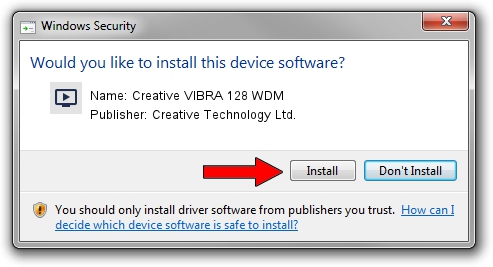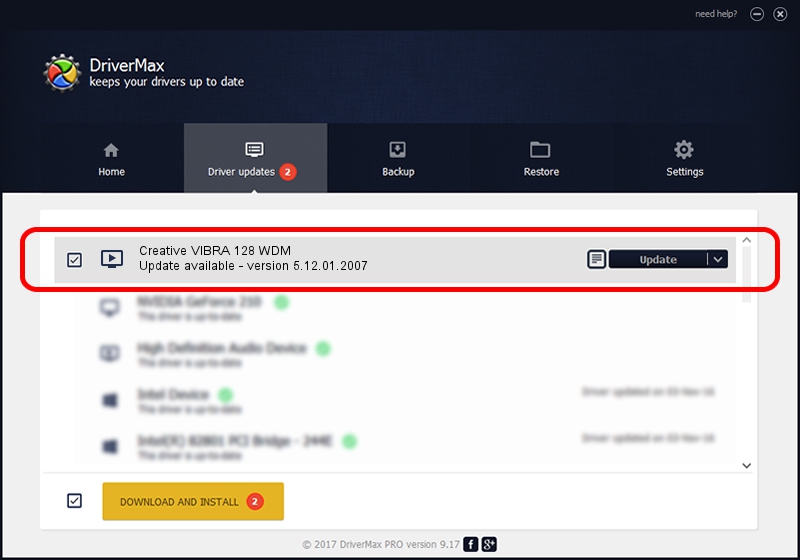Advertising seems to be blocked by your browser.
The ads help us provide this software and web site to you for free.
Please support our project by allowing our site to show ads.
Home /
Manufacturers /
Creative Technology Ltd. /
Creative VIBRA 128 WDM /
PCI/VEN_1274&DEV_5880 /
5.12.01.2007 Apr 04, 2000
Creative Technology Ltd. Creative VIBRA 128 WDM driver download and installation
Creative VIBRA 128 WDM is a MEDIA device. The developer of this driver was Creative Technology Ltd.. The hardware id of this driver is PCI/VEN_1274&DEV_5880; this string has to match your hardware.
1. How to manually install Creative Technology Ltd. Creative VIBRA 128 WDM driver
- Download the driver setup file for Creative Technology Ltd. Creative VIBRA 128 WDM driver from the link below. This download link is for the driver version 5.12.01.2007 released on 2000-04-04.
- Run the driver setup file from a Windows account with the highest privileges (rights). If your User Access Control Service (UAC) is enabled then you will have to confirm the installation of the driver and run the setup with administrative rights.
- Follow the driver installation wizard, which should be pretty easy to follow. The driver installation wizard will analyze your PC for compatible devices and will install the driver.
- Shutdown and restart your PC and enjoy the updated driver, as you can see it was quite smple.
File size of the driver: 111268 bytes (108.66 KB)
This driver was rated with an average of 3.6 stars by 34333 users.
This driver is fully compatible with the following versions of Windows:
- This driver works on Windows 2000 32 bits
- This driver works on Windows Server 2003 32 bits
- This driver works on Windows XP 32 bits
- This driver works on Windows Vista 32 bits
- This driver works on Windows 7 32 bits
- This driver works on Windows 8 32 bits
- This driver works on Windows 8.1 32 bits
- This driver works on Windows 10 32 bits
- This driver works on Windows 11 32 bits
2. Installing the Creative Technology Ltd. Creative VIBRA 128 WDM driver using DriverMax: the easy way
The most important advantage of using DriverMax is that it will install the driver for you in just a few seconds and it will keep each driver up to date. How can you install a driver using DriverMax? Let's take a look!
- Start DriverMax and click on the yellow button named ~SCAN FOR DRIVER UPDATES NOW~. Wait for DriverMax to scan and analyze each driver on your computer.
- Take a look at the list of available driver updates. Search the list until you locate the Creative Technology Ltd. Creative VIBRA 128 WDM driver. Click the Update button.
- Finished installing the driver!

Jul 20 2016 1:27AM / Written by Andreea Kartman for DriverMax
follow @DeeaKartman